Prerequisites
- Administrative access to your Identity Provider (IdP)
- The Domain you want to enable for SSO
1
Prepare Required Information
Configure Profound as a SAML application with your IDP: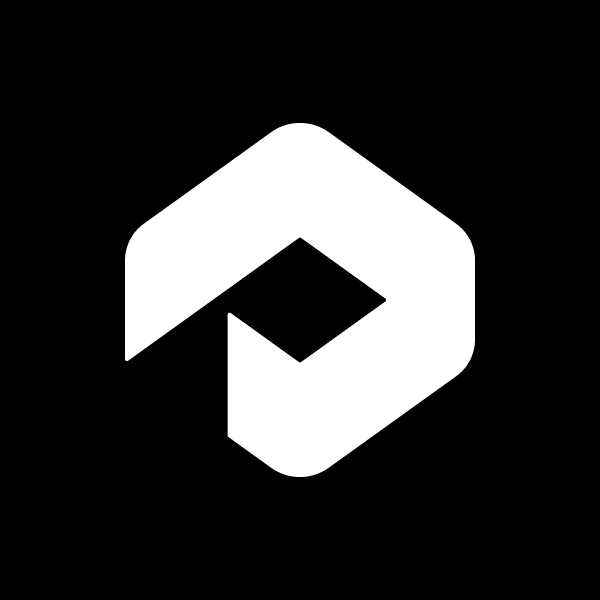
- Icon: Profound Logo Shown Below
- App Name: Profound
- App Description: Profound is the all-in-one platform for monitoring and controlling your company’s presence in generative AI applications.
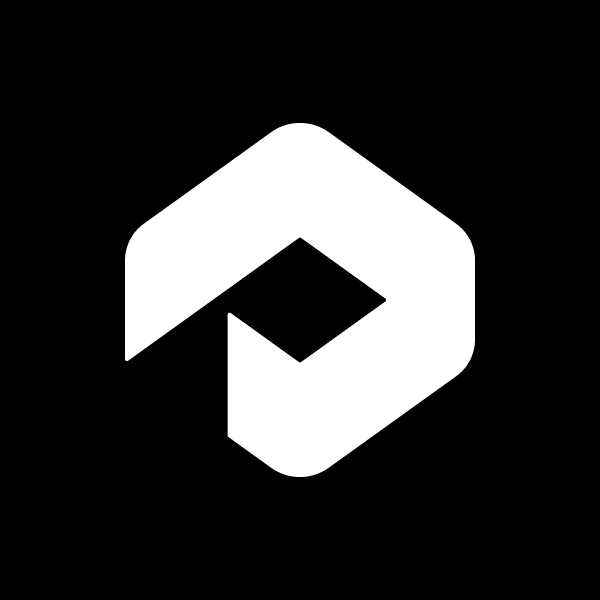
- SSO URL: Your IdP’s authentication endpoint where users will be redirected
- Entity ID: The unique identifier of your IdP application
- X.509 Certificate: Your IdP’s public certificate for secure SAML communication
2
Request SSO Configuration
Email the following information securely to [email protected]:SAML configuration from Step 1:
- SSO URL
- Entity ID
- X.509 Certificate
3
Configure Your IdP
After we receive your information, we’ll provide you with:
- ACS URL: The endpoint where your IdP should send SAML assertions
- Service Provider Entity ID: Profound’s unique identifier for your IdP
- Metadata URL: URL containing Profound’s SAML configuration
4
Configure Attribute Mapping
In your IdP, map the following user attributes:Required:
- Email address →
mail - First name →
firstName - Last name →
lastName
5
Testing
Once you’ve completed the configuration:
- Notify [email protected] that you’re ready for testing
- We’ll verify the integration
- Test the login flow with a sample user account
Notes
- Subdomains must be explicitly configured unless your domain is an eTLD+1
- For security purposes, send sensitive configuration details through secure channels
- IdP-initiated flow is disabled by default for security considerations.
- Contact [email protected] if you need assistance during setup
After SSO is enabled, users with email addresses matching your configured domains will automatically be directed to your IdP for authentication.