System Requirements
Minimum required version
- Tableau Desktop 2023.3 or higher
Compatible Operating Systems
- Windows 10 or higher
- macOS 12 (Monterey) or higher
Download
The connector is available on our releases page. Download the latest version ofprofound-connector.taco from there.
Installation
- Windows
- macOS
Windows Installation
-
Locate the Tableau connectors directory
Open Windows Explorer and navigate to:
If the
Connectorsfolder doesn’t exist, create it manually -
Copy the .taco file
- Copy the downloaded
profound-connector.tacofile - Paste it into the Connectors folder
- Important: Do not unzip the .taco file
- Copy the downloaded
-
Restart Tableau Desktop
- Completely close Tableau Desktop if it’s open
- Reopen the application
-
Verify the installation
- The connector will appear as “AEO Connector by Profound” in the connectors list
First Connection
1
Open Tableau Desktop
Launch Tableau Desktop 2023.3 or higher
2
Select the Connector
- On the start page, click “More…” in the left panel under “To a Server”
- Look for “AEO Connector by Profound” in the list
-
Click to select it
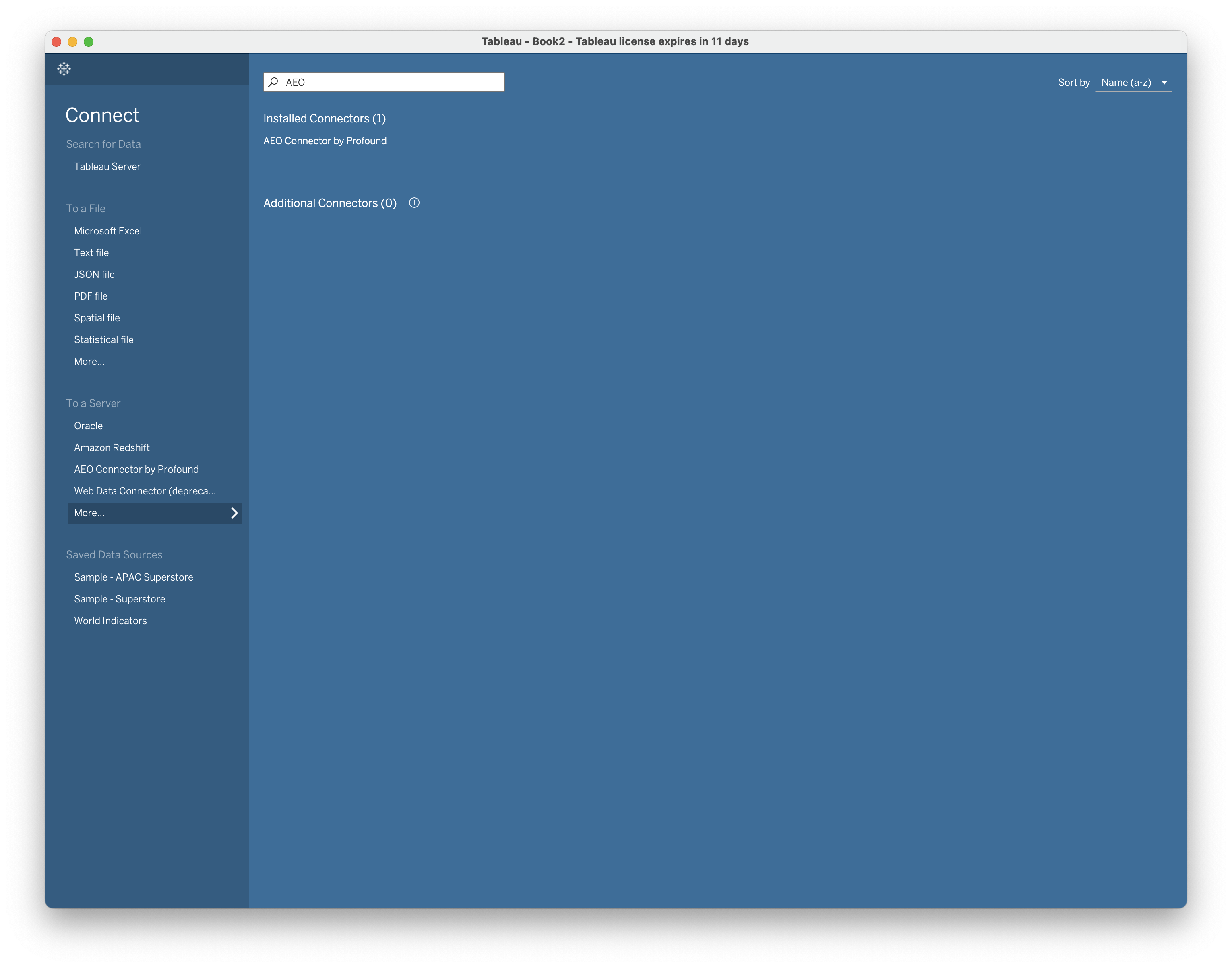
3
Authenticate
The connector UI will open with an API Key field:
- Enter your API Key generated from the platform
-
Click “Access” to proceed
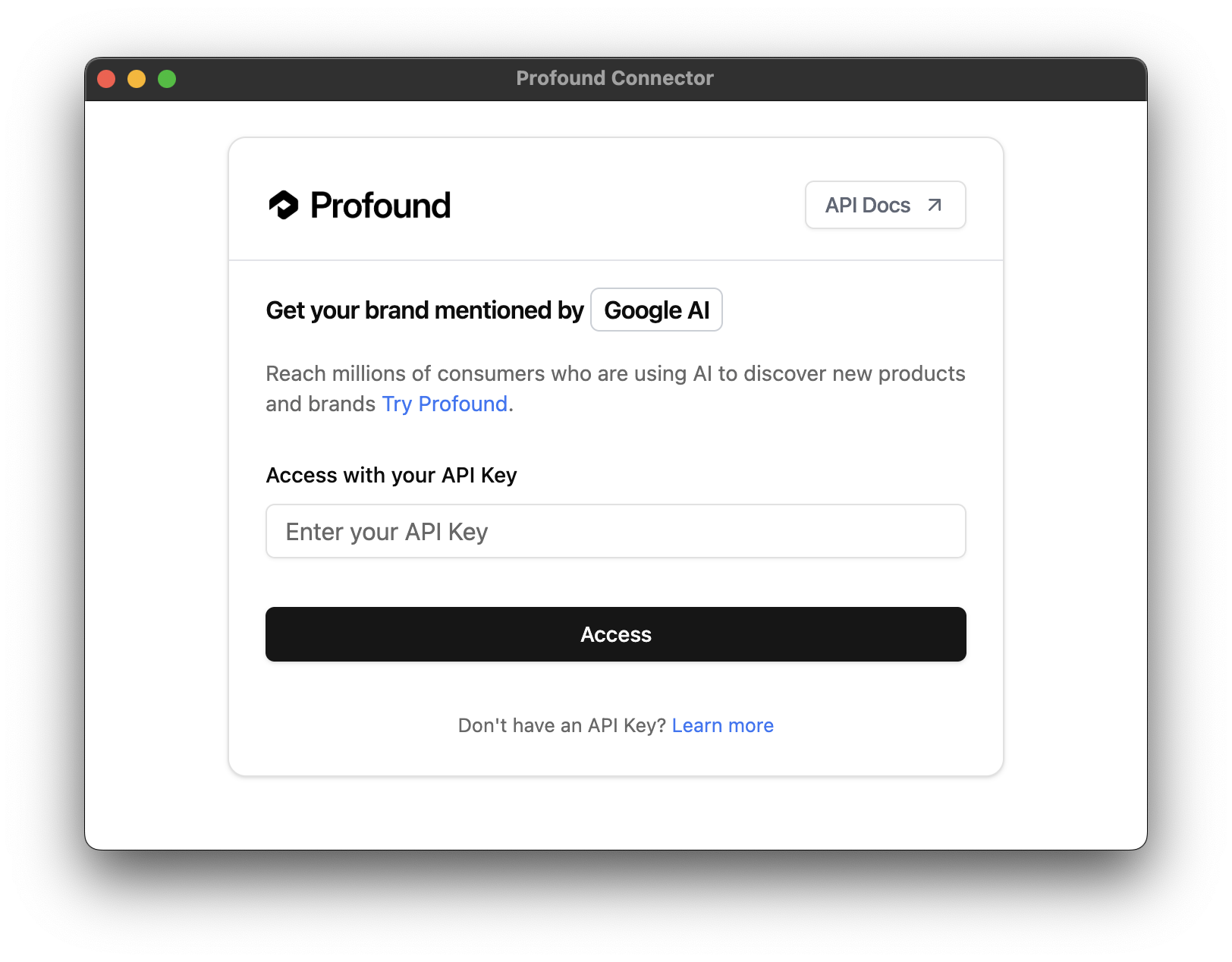
4
Select Data Source
Once authenticated, you can choose between: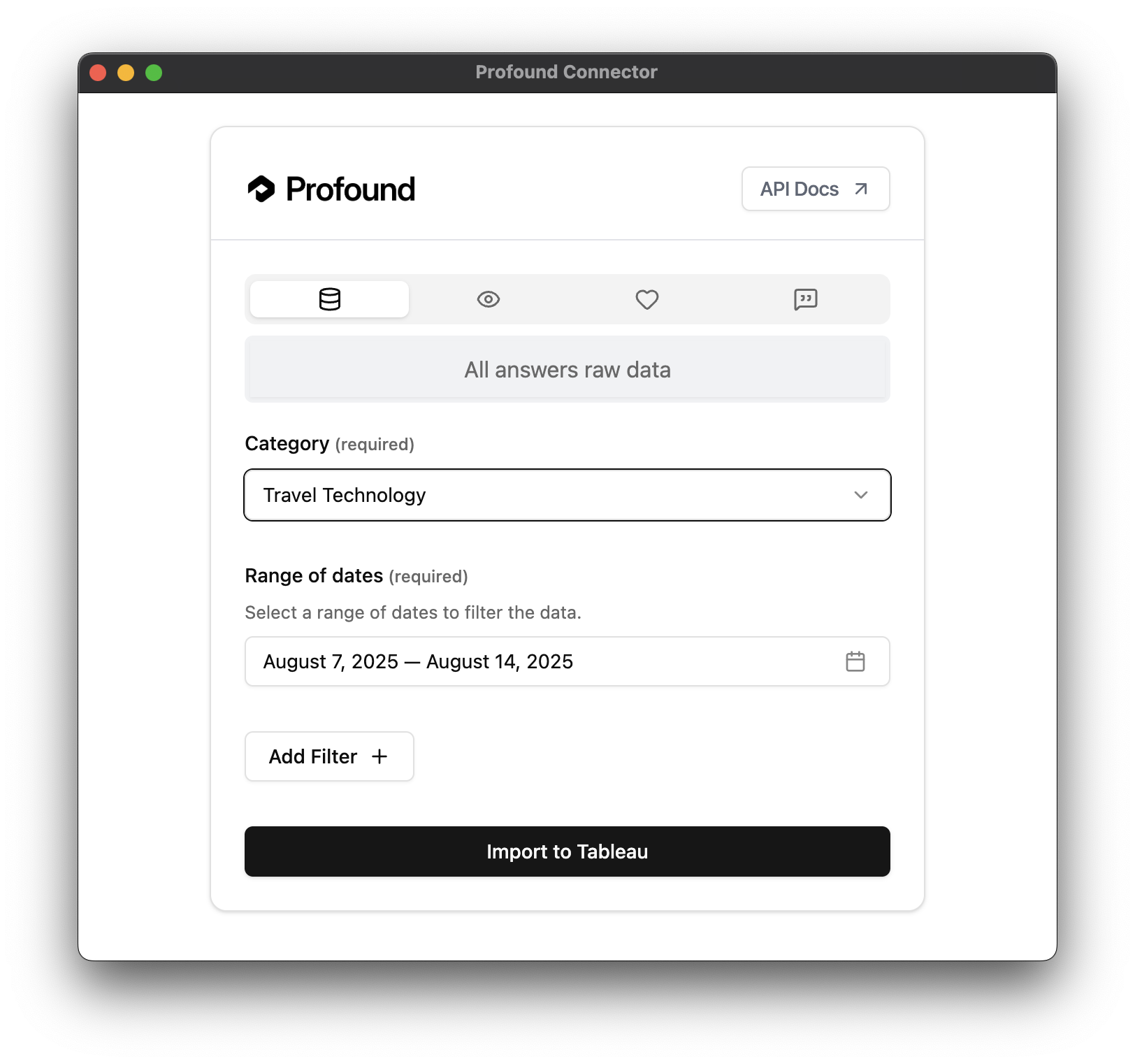
- Raw Answer: Access raw data with custom filtering options
- Report Types: Select from available pre-configured aggregated reports
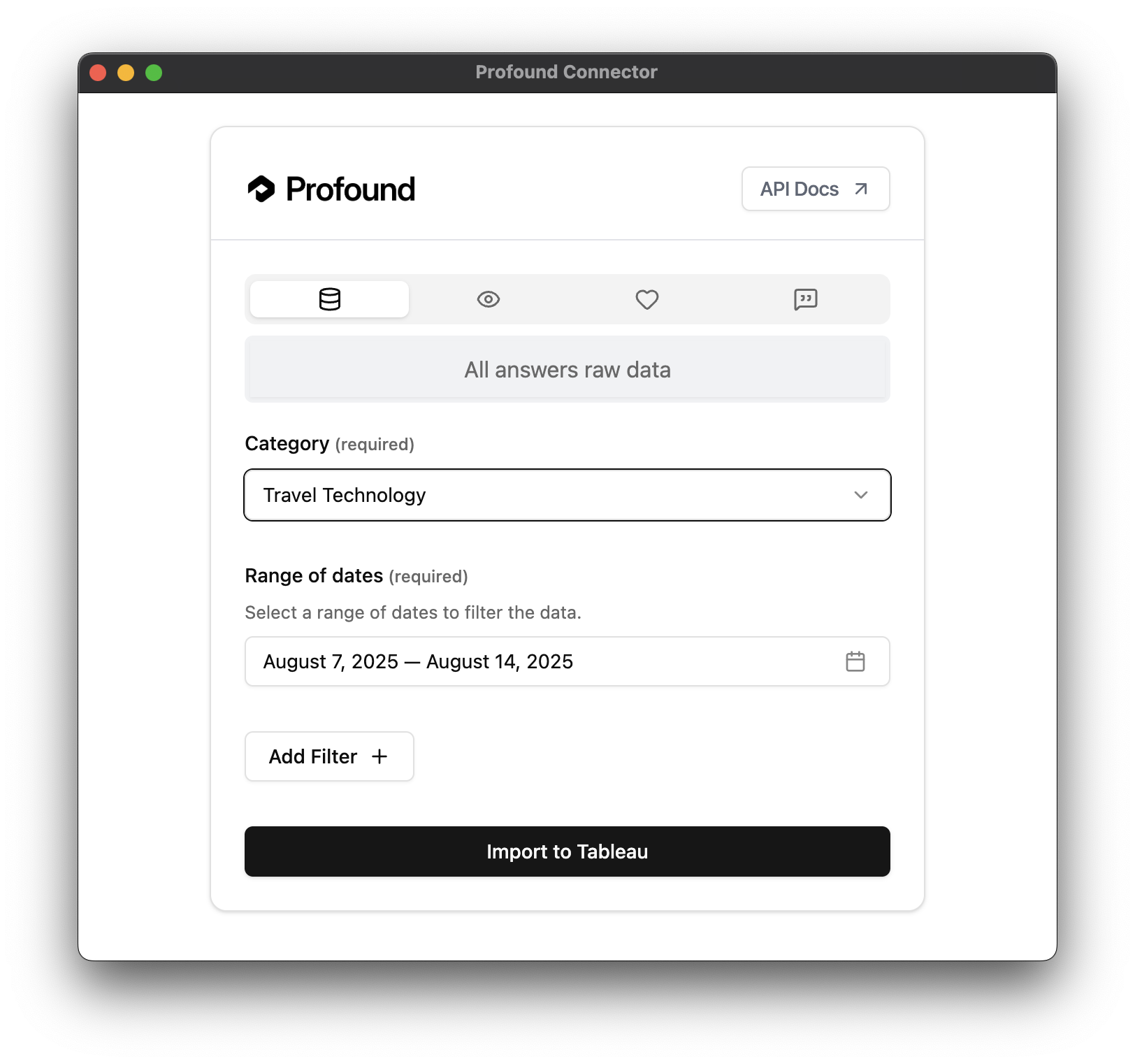
5
Import to Tableau
Click “Import to Tableau” to load the selected data into Tableau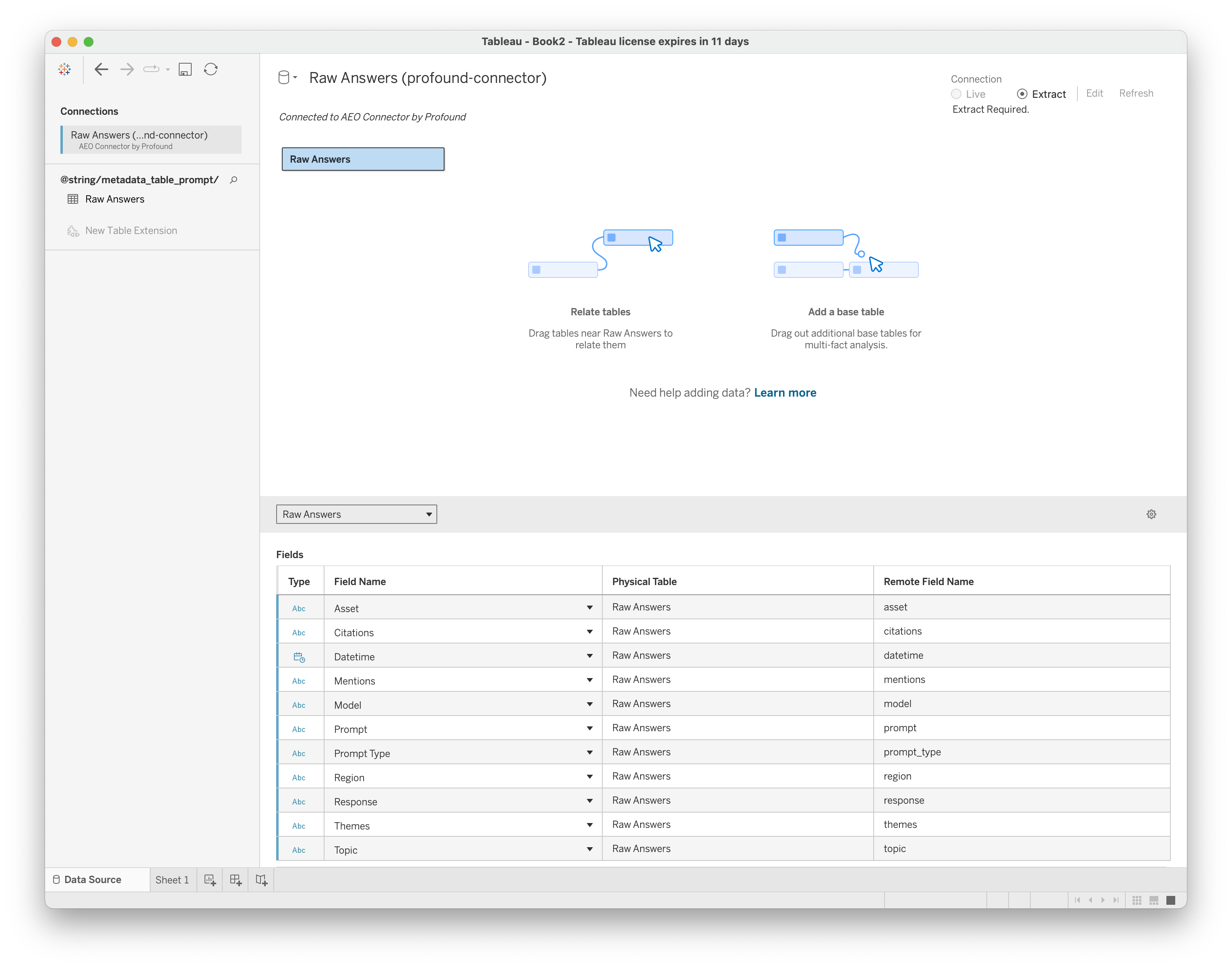
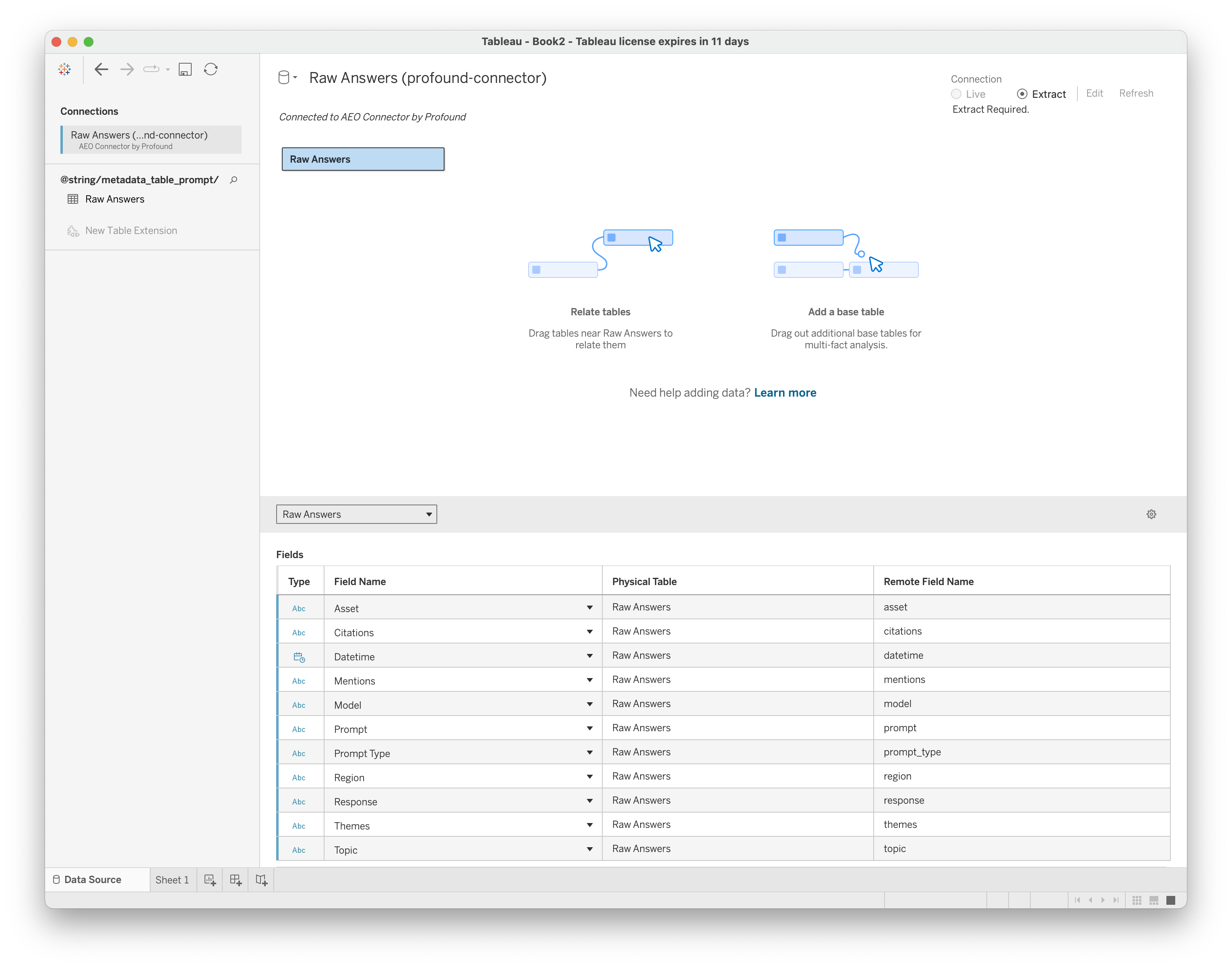
Troubleshooting
The connector doesn’t appear in Tableau
Check Tableau version
Check Tableau version
- Go to Help → About Tableau
- Confirm you have version 2023.3 or higher
Verify file location
Verify file location
Windows:
- Confirm the file is in
C:\Users\[YourUsername]\Documents\My Tableau Repository\Connectors
- Confirm the file is in
~/Documents/My Tableau Repository/Connectors
Fully restart Tableau
Fully restart Tableau
Make sure to close all Tableau Desktop windows before reopening
Connection Errors
Invalid API Key
Invalid API Key
- Verify you’ve copied the complete API Key without spaces
- Check that your API Key is active
- Generate a new API Key if necessary
No data appears
No data appears
- Verify the selected endpoint contains data for your filters
- Check date ranges aren’t too restrictive
- Confirm API key has access to the requested data
Updating the Connector
When a new version is available:- Download the new version of the .taco file from the releases page
- Delete the old file from the Connectors folder
- Copy the new .taco file
- Restart Tableau Desktop
Frequently Asked Questions
Where do I generate my API Key?
Where do I generate my API Key?
How do I know which version of the connector I have?
How do I know which version of the connector I have?
The version is included in the .taco filename you downloaded.