Overview
The Agent Analytics WordPress plugin enables automatic log collection from your WordPress site, forwarding visitor traffic data to the Profound Agent Analytics platform. The plugin operates transparently in the background, capturing only public traffic while excluding all administrative and system activity.Prerequisites
Before beginning the installation, ensure you have:- A WordPress site running version 6.0 or higher
- Administrative access to your WordPress dashboard
- A Profound account with API credentials
- PHP 7.4 or higher on your hosting environment
Installation
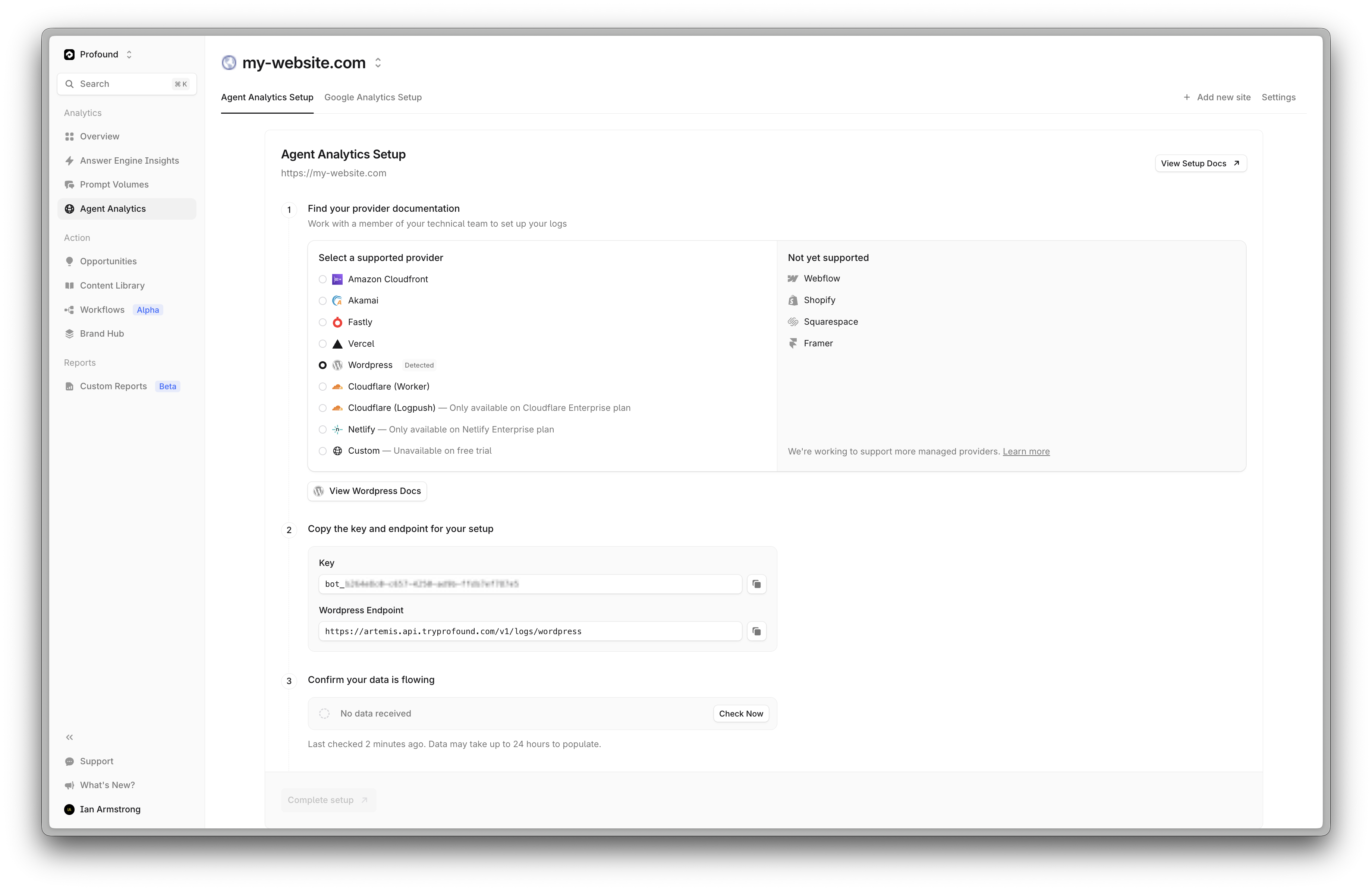
1
Step 1
Log into your WordPress admin dashboard and navigate to Plugins in the left sidebar.
Click Add New at the top of the Plugins page. Search for “Profound Agent Analytics” or visit the WordPress plugin page to download the plugin.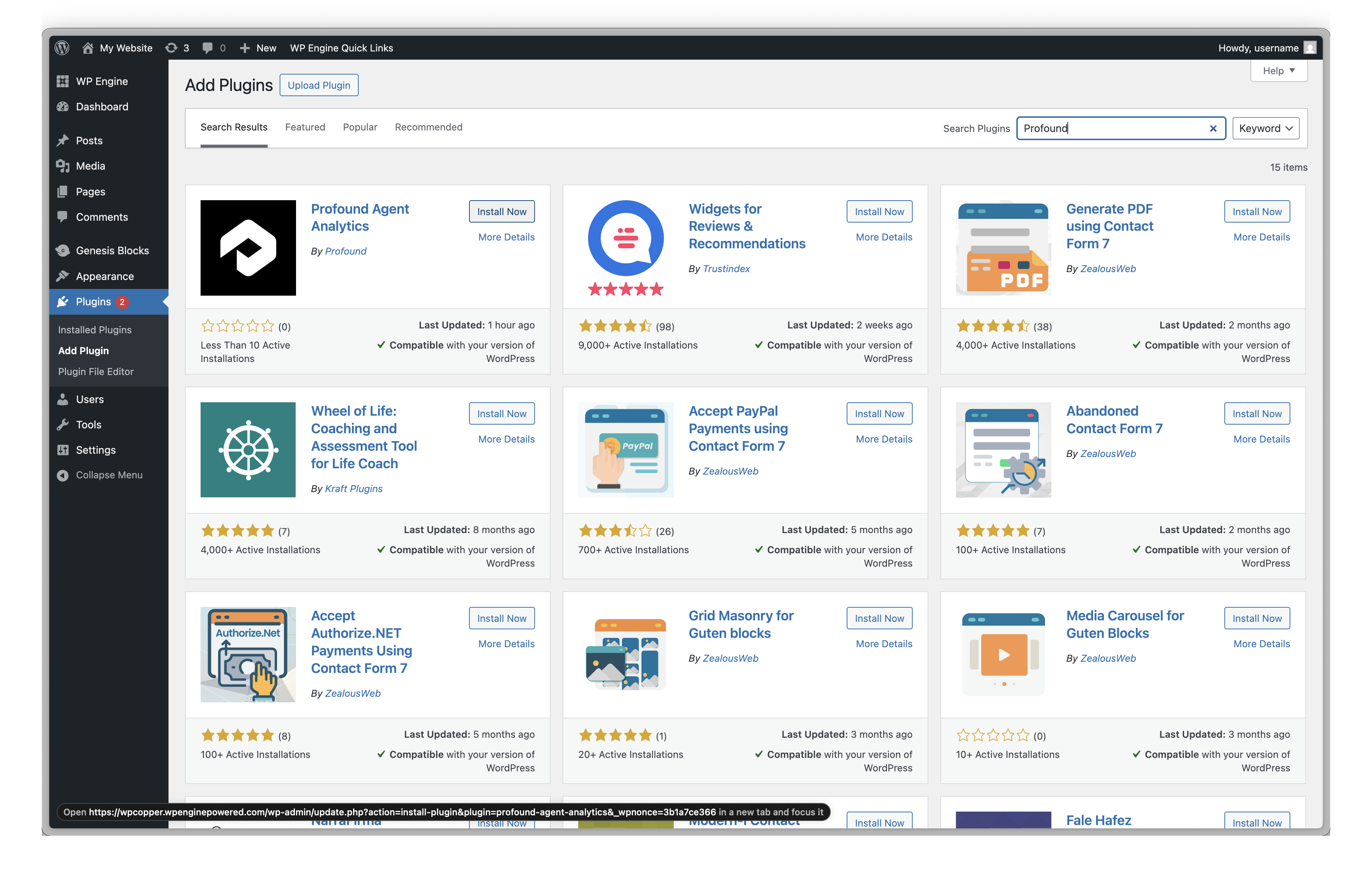
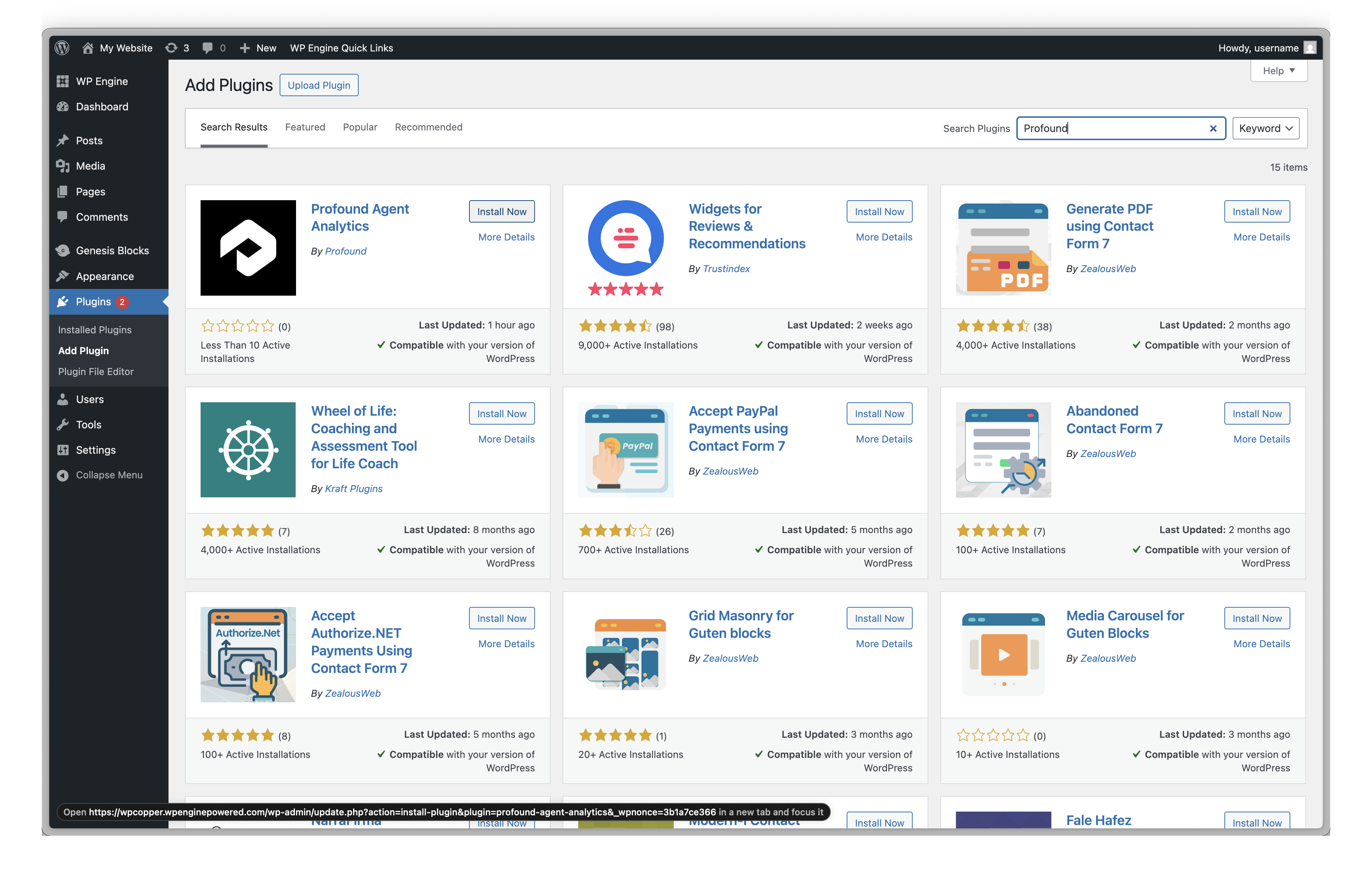
2
Step 3
After installation completes, click Activate to activate the plugin.Alternatively, navigate to Plugins → Installed Plugins, find “Agent Analytics” in the list, and click Activate.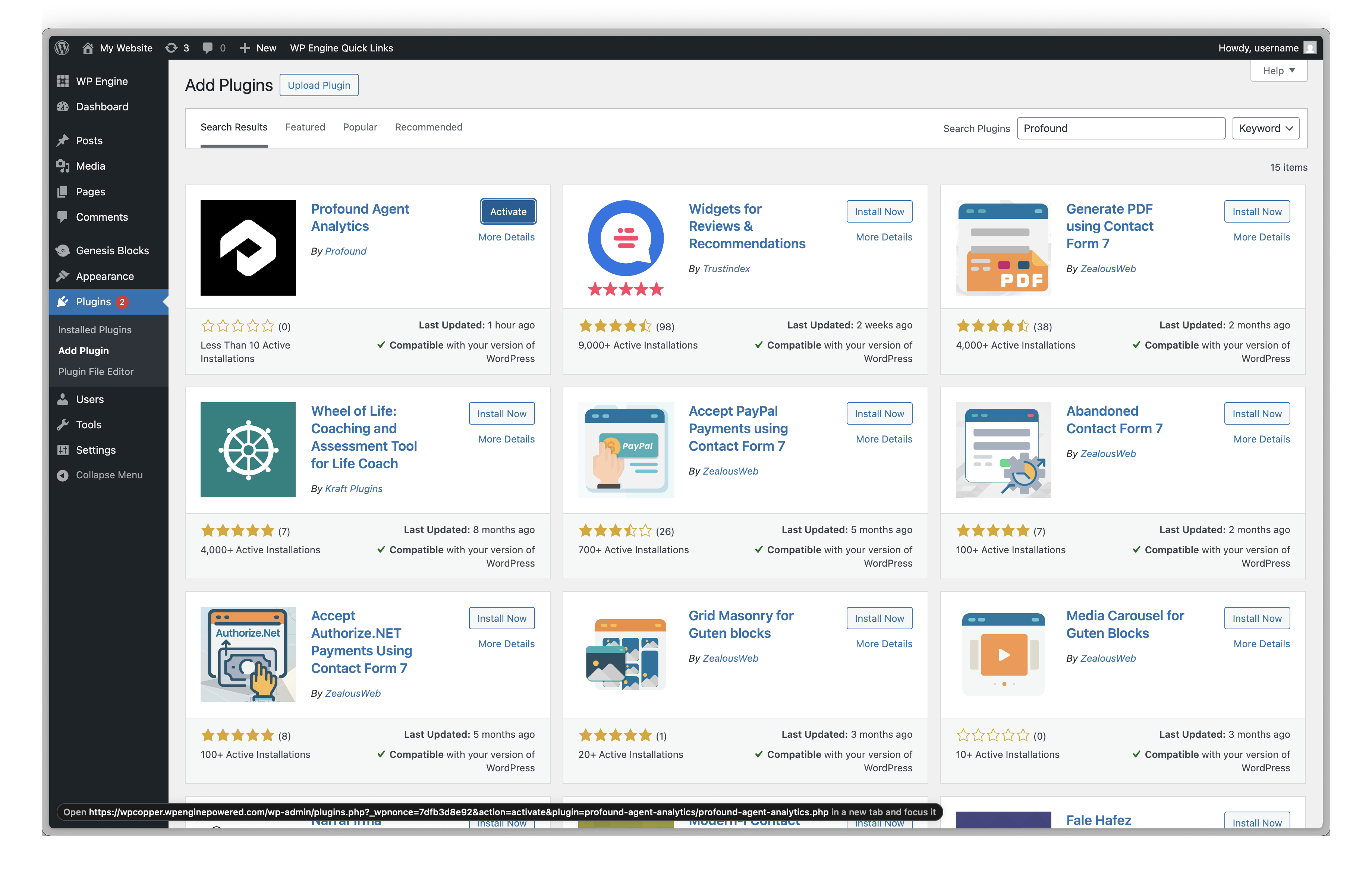
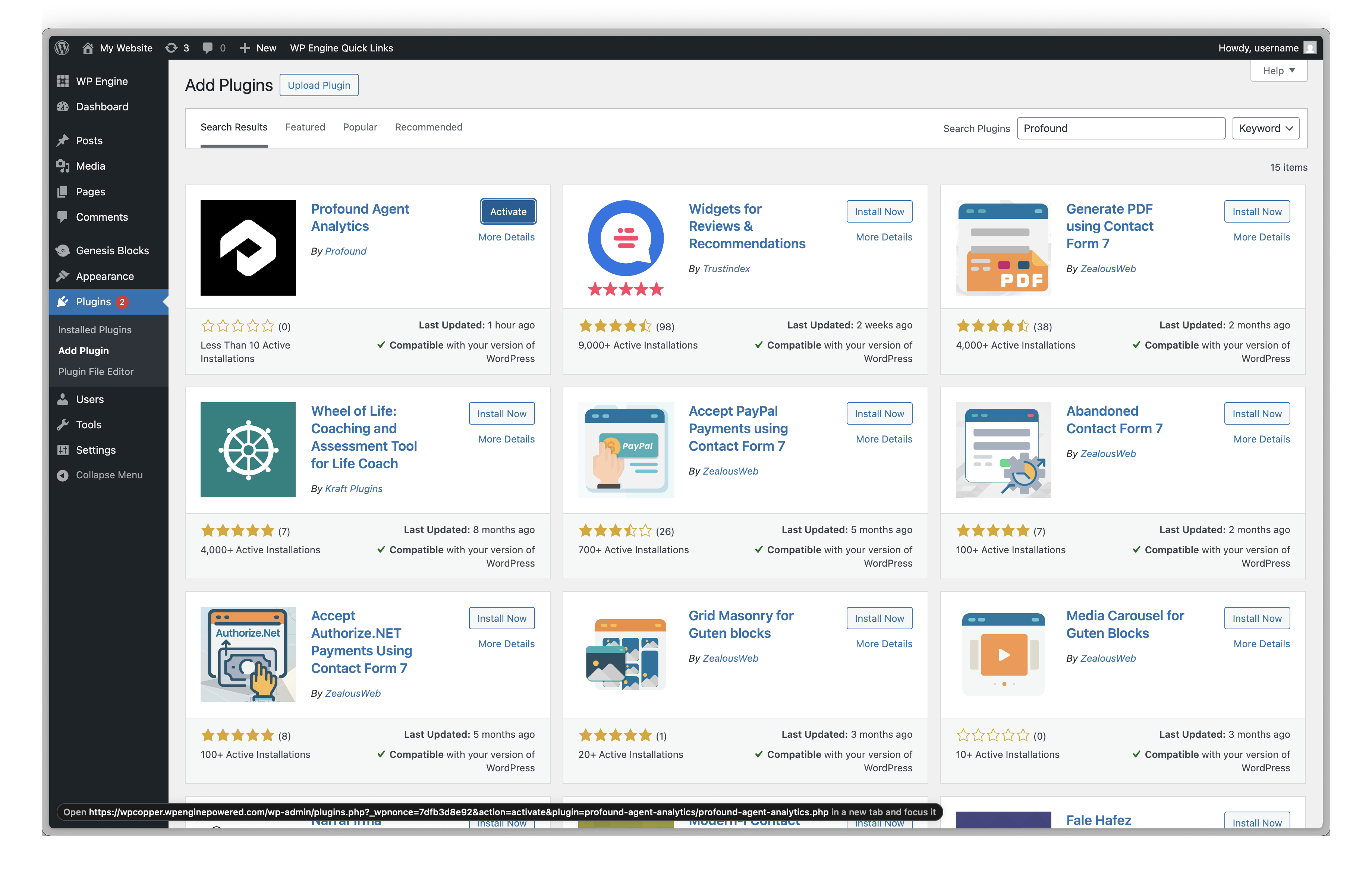
3
Step 4
Once activated, navigate to Settings → Agent Analytics in your WordPress admin menu.
4
Step 5
In the General settings tab:
- Check the Enable Logging checkbox to activate log collection
-
Enter your Profound API key (starts with
bot_) in the API Key field - Leave the API Endpoint at its default value unless instructed otherwise
-
Optionally adjust the Batch Size and Send Interval settings.
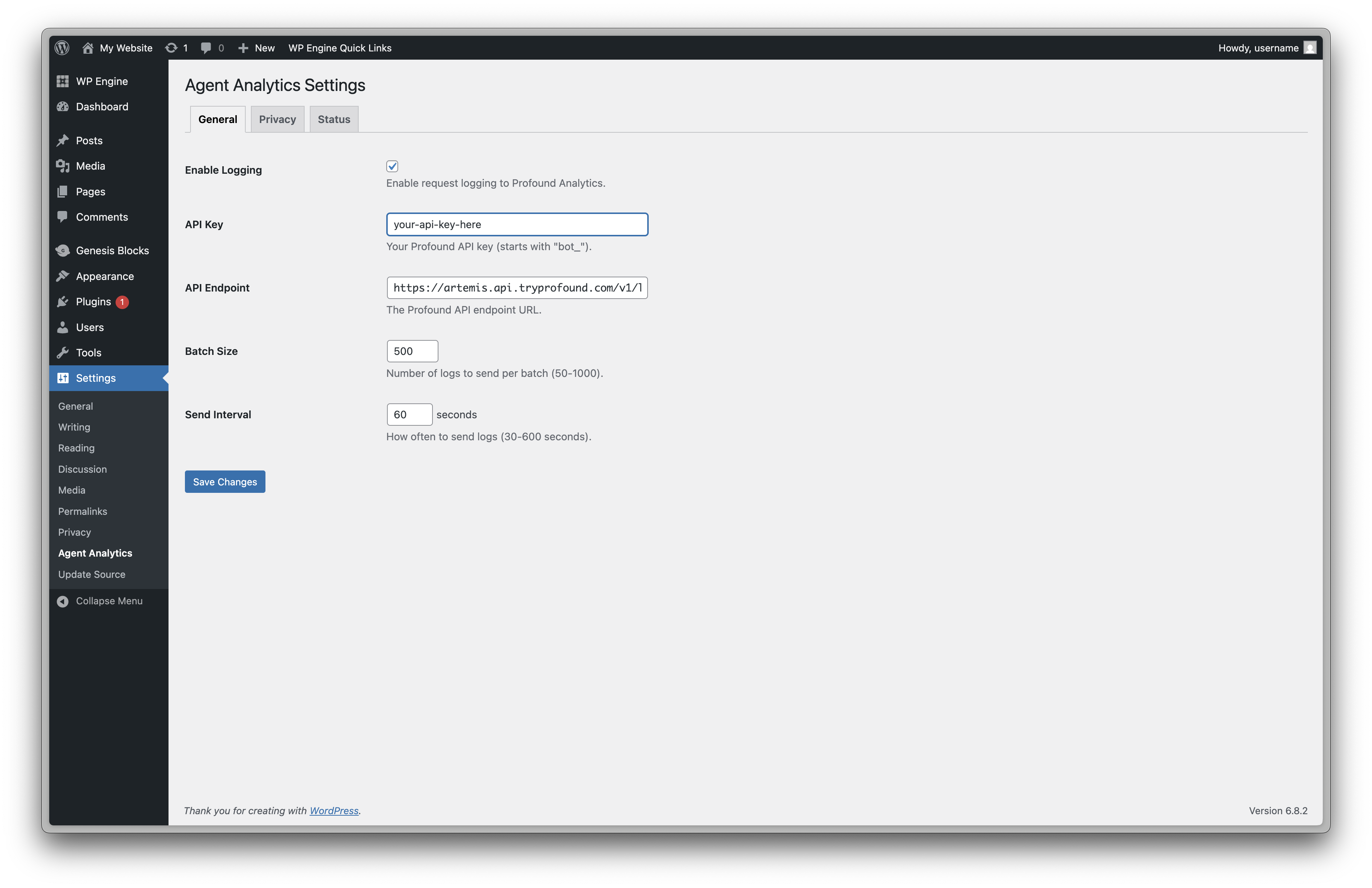
5
Step 6 (Optional)
Navigate to the Privacy tab to adjust filtering options:
- Query Parameter Redaction: Add any additional sensitive parameters to redact (default includes passwords, tokens, cards)
- Path Filtering: Add custom paths to exclude from logging
-
Skip Options: Toggle exclusion of admin, cron, AJAX, or REST API requests
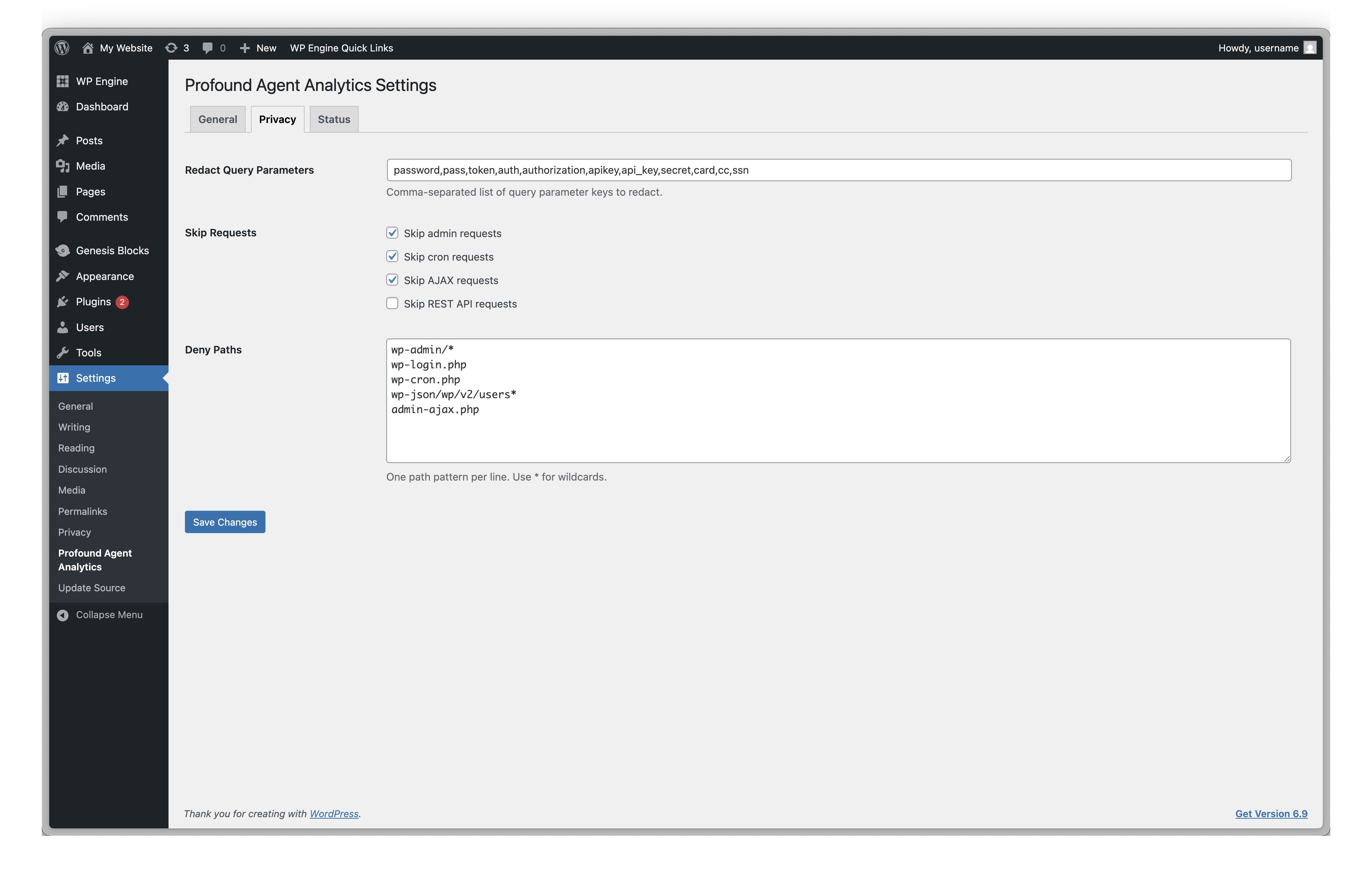
The plugin automatically excludes all WordPress admin activity and system paths. These settings allow additional customization beyond the defaults.
6
Step 7
Click Save Changes at the bottom of the settings page.Navigate to the Status tab to verify your configuration:
- Check that the Queue Status shows as “Active”
- Click Send Test Event to verify connectivity
-
Confirm you see “Test event sent successfully”
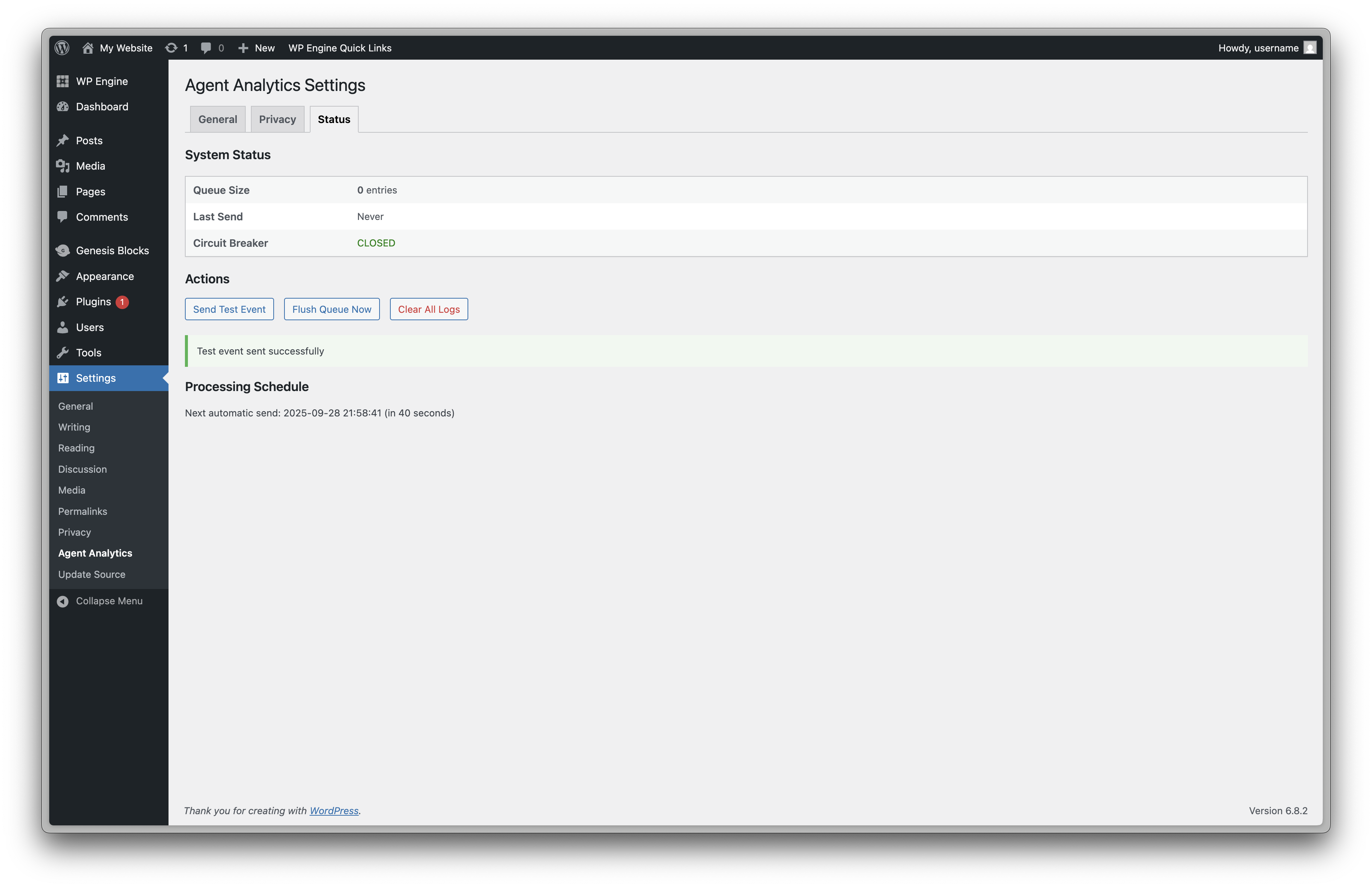
7
Step 8
After configuration:
- Visit a few pages on your public website (not logged into WordPress admin)
- Return to Settings → Agent Analytics → Status
- Check that the Next automatic send shows a time within the next minute
- Verify the Queue size increases as you browse, then decreases after automatic sending
Post-Installation Verification
To confirm everything is working correctly:- Check the Status Tab: The queue should periodically drain (every 60 seconds by default)
- Monitor Your Dashboard: Log into your Profound account and verify data is appearing
- Review Processing Schedule: Ensure “Next automatic send” updates regularly
Troubleshooting
Logs Not Sending
-
Verify your API key is correct and starts with
bot_ - Check that Enable Logging is checked in General settings
- Ensure WordPress Cron is running (visit your site frontend to trigger it)
- Look for any error messages in the Status tab
Test Event Fails
- Confirm your server allows outbound HTTPS connections
-
Check if a firewall is blocking connections to
artemis.api.tryprofound.com - Verify your API key has no extra spaces or characters
Queue Growing But Not Sending
- The automatic sending requires site visits to trigger WordPress Cron
- Consider setting up a real cron job for consistent processing
- Click Re-schedule Automatic Sending if the schedule appears missing
Wrong IP Addresses
- The plugin automatically detects proxy headers from CDNs and managed hosts
- If IPs appear incorrect, your host may use non-standard headers
- Contact support for assistance with custom IP detection
Additional Resources
- Security & Privacy Configuration - Detailed privacy settings and data handling
- Plugin Overview - Complete feature documentation
- Contact [email protected] for integration assistance