Overview
The integration uses Akamai Datastream2 to forward your CDN logs to our Agent Analytics API. Akamai Datastream2 is a service that enables reliable delivery of streaming data to various destinations including HTTP endpoints. For more information about Akamai Datastream2, visit the Akamai documentation.Prerequisites
- An Akamai account with Datastream2 add-on
- Access to your Akamai Datastream2 configuration
- API credentials for the Profound Agent Analytics platform
Configuration
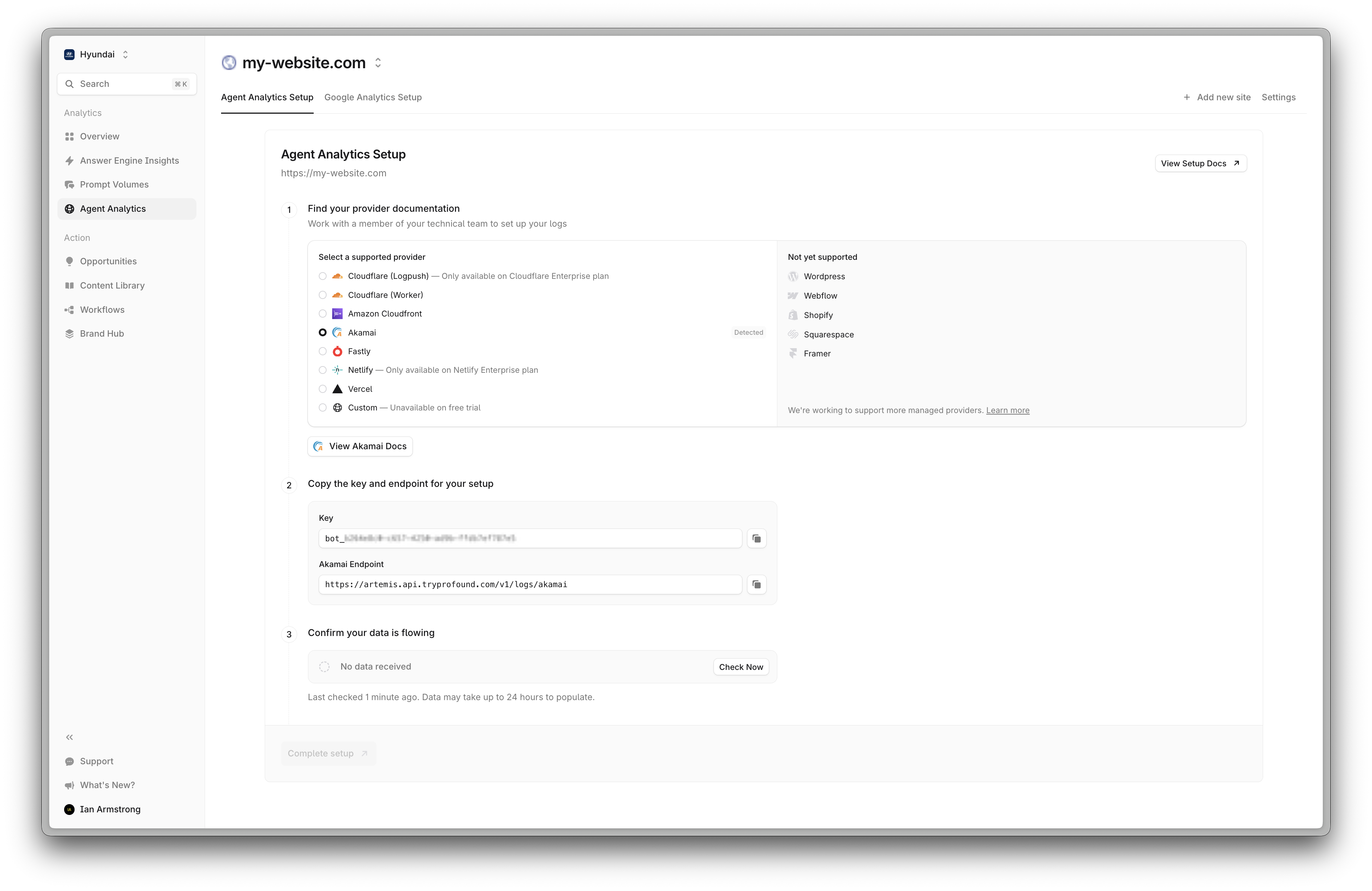
1
Step 1
Sign in to Akamai Control Center and navigate to DataStream in the left sidebar. Click 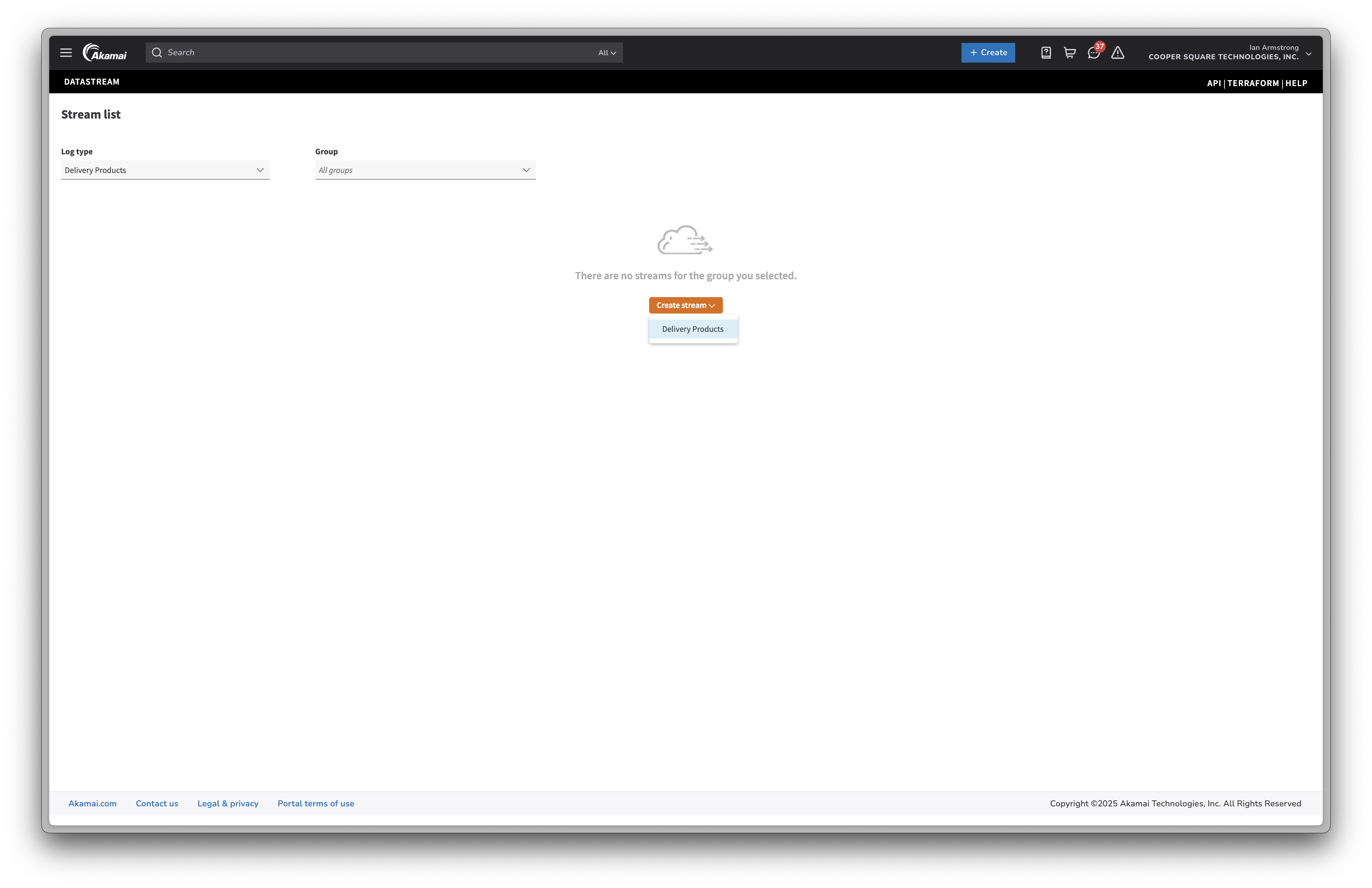
Create a stream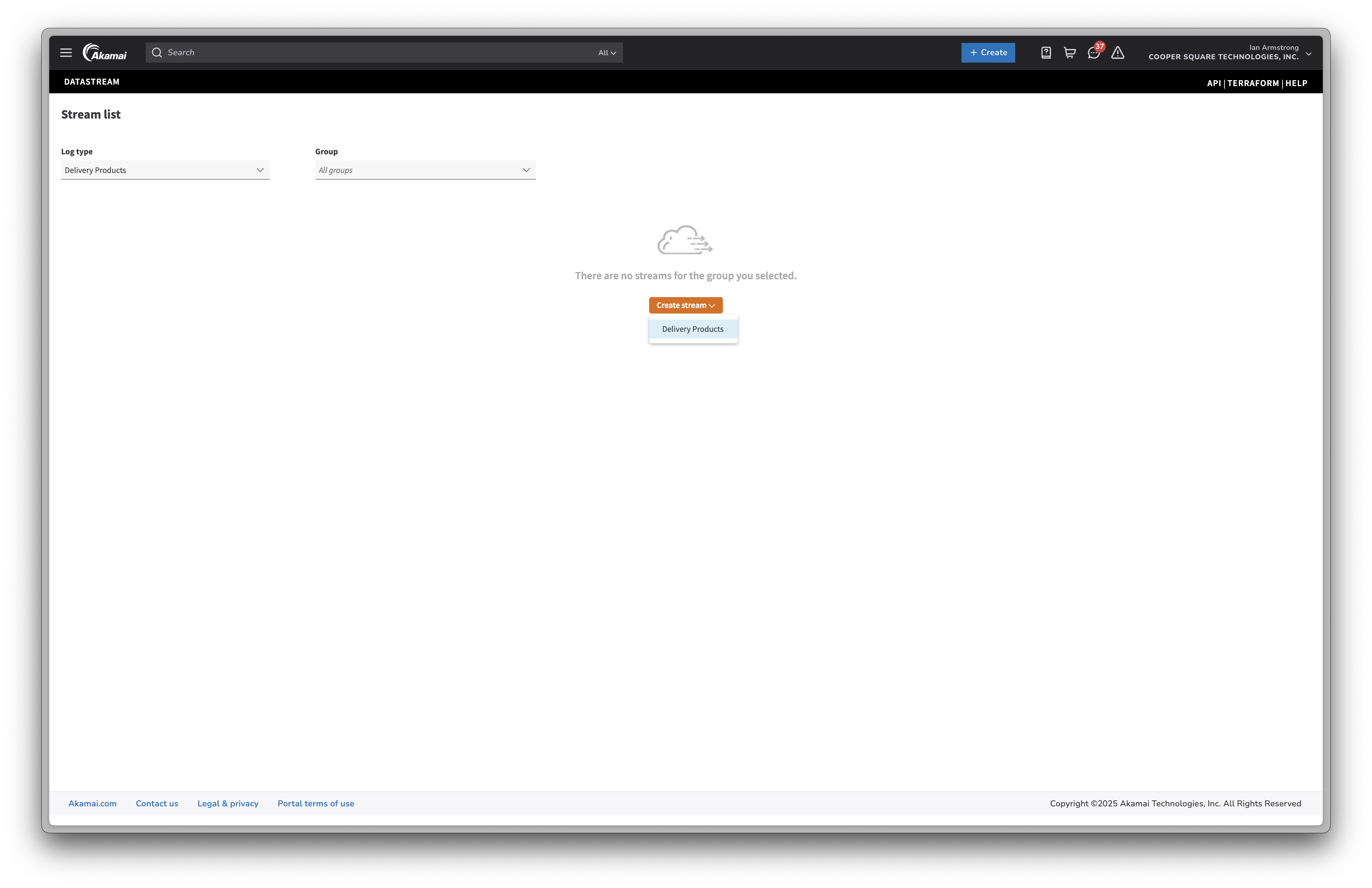
2
Step 2
Select your property and click 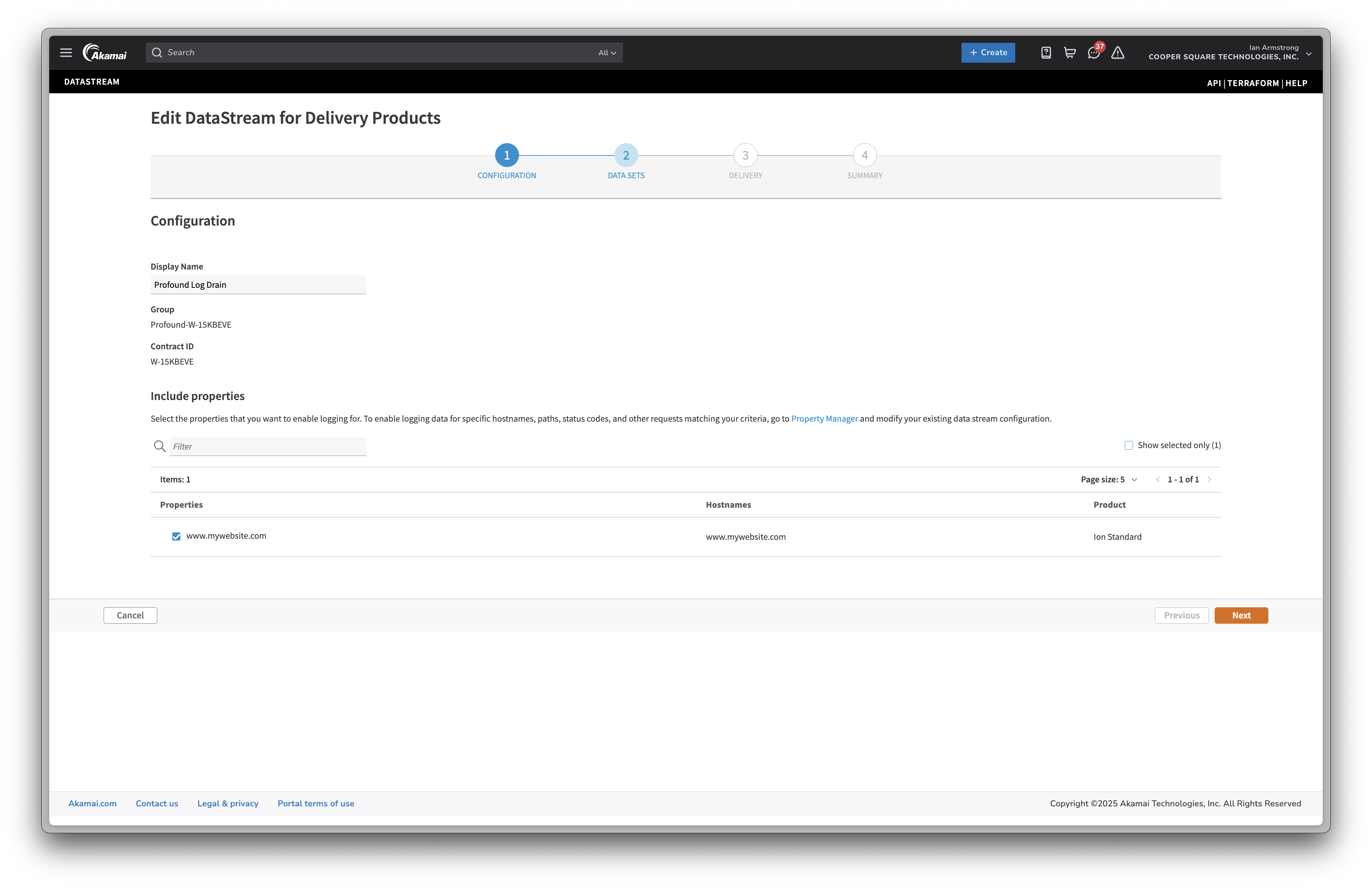
Next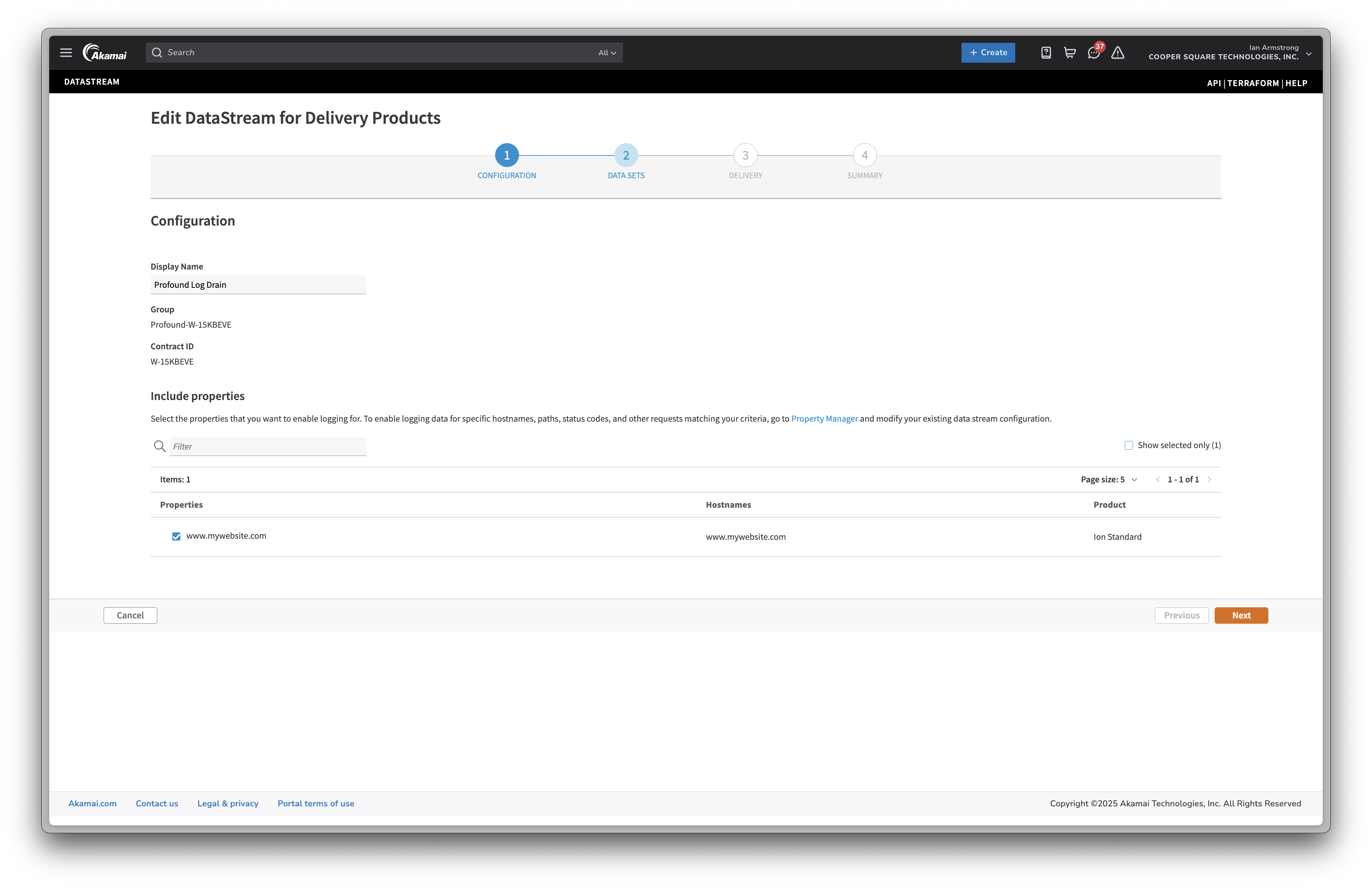
3
Step 3
Select the following options in each section:Log Information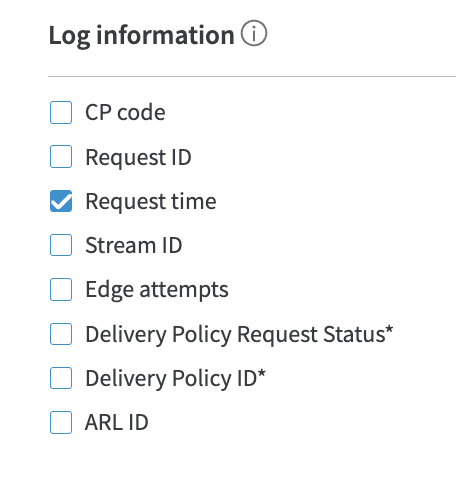
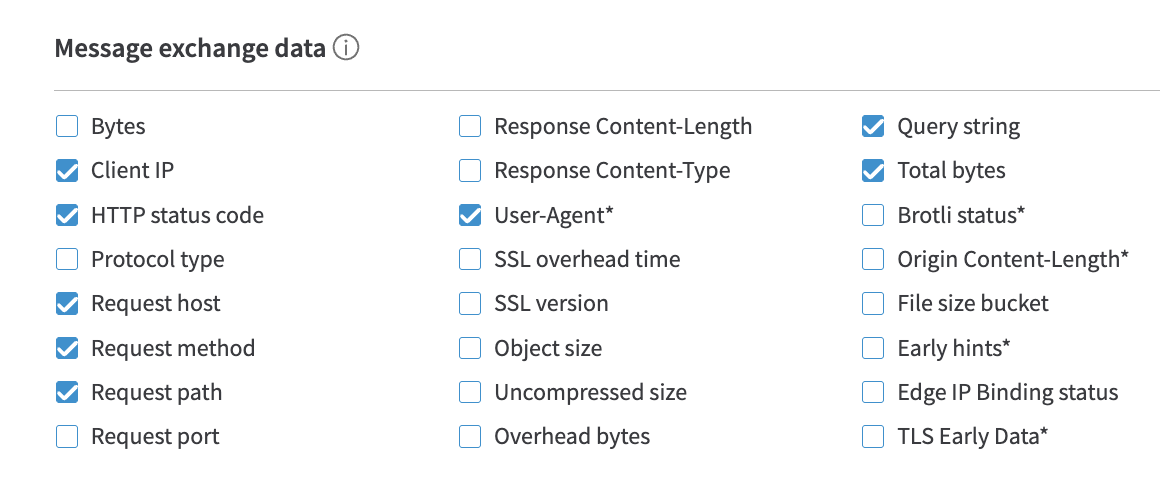
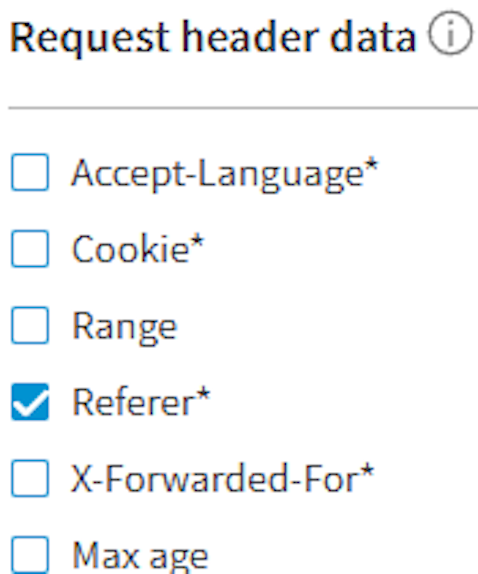
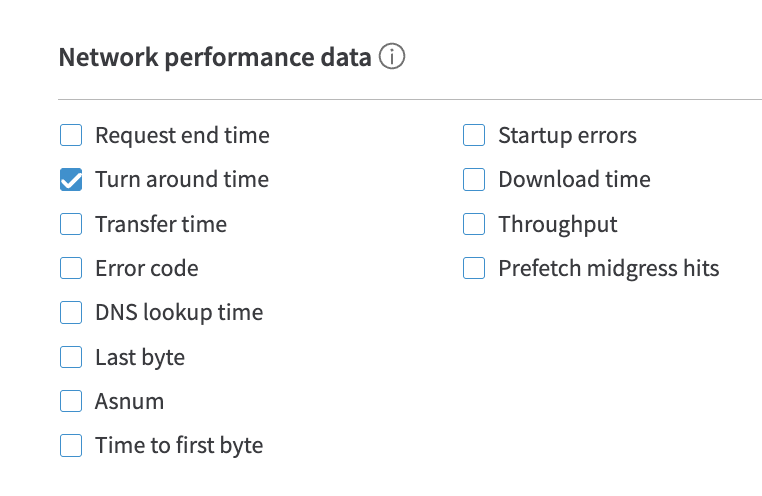

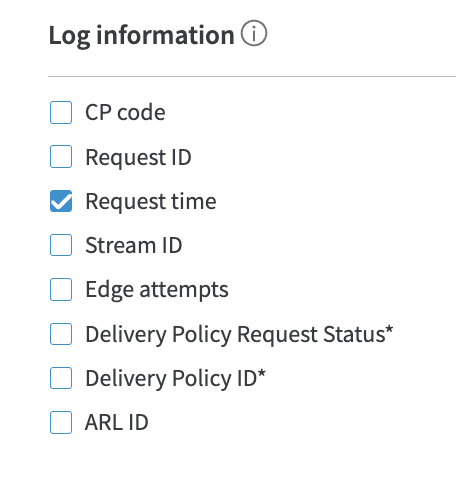
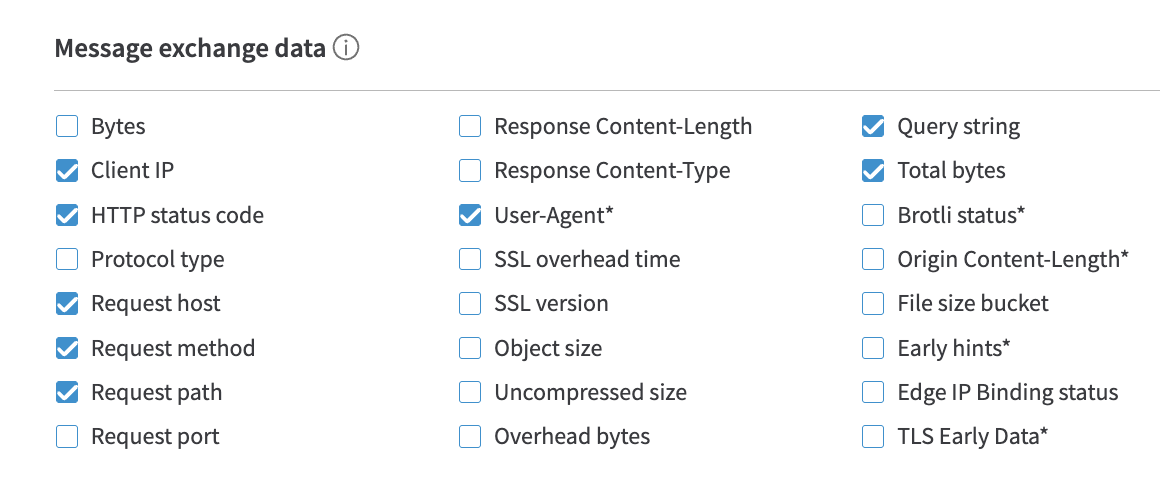
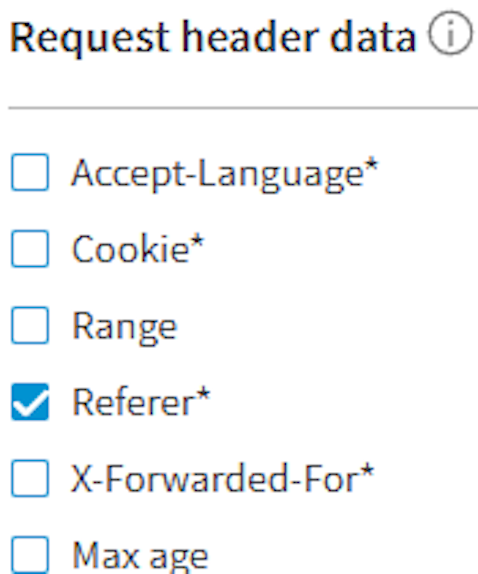
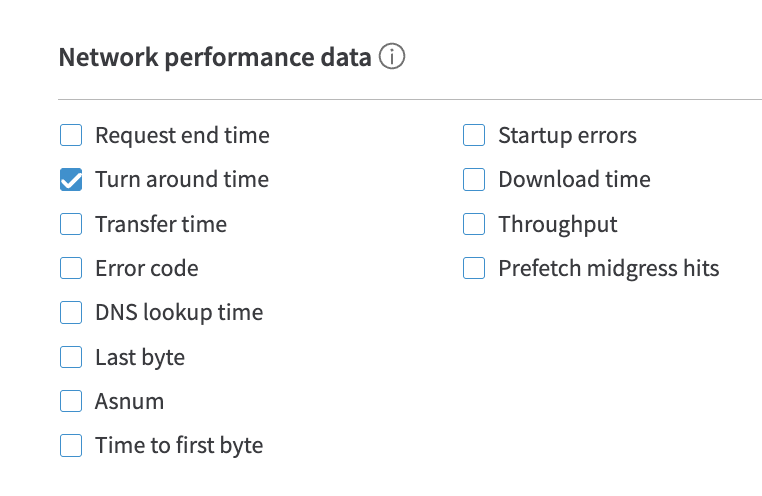

4
Step 4
Add authentication information:
- From the Destination dropdown, select Custom HTTPS.
- Select BASIC as the Authentication type.
-
Enter
https://artemis.api.tryprofound.com/v1/logs/akamaias the URL. - Enter your organization name in the Username field.
- Enter your API key in the Password field.
-
Check Send compressed data.
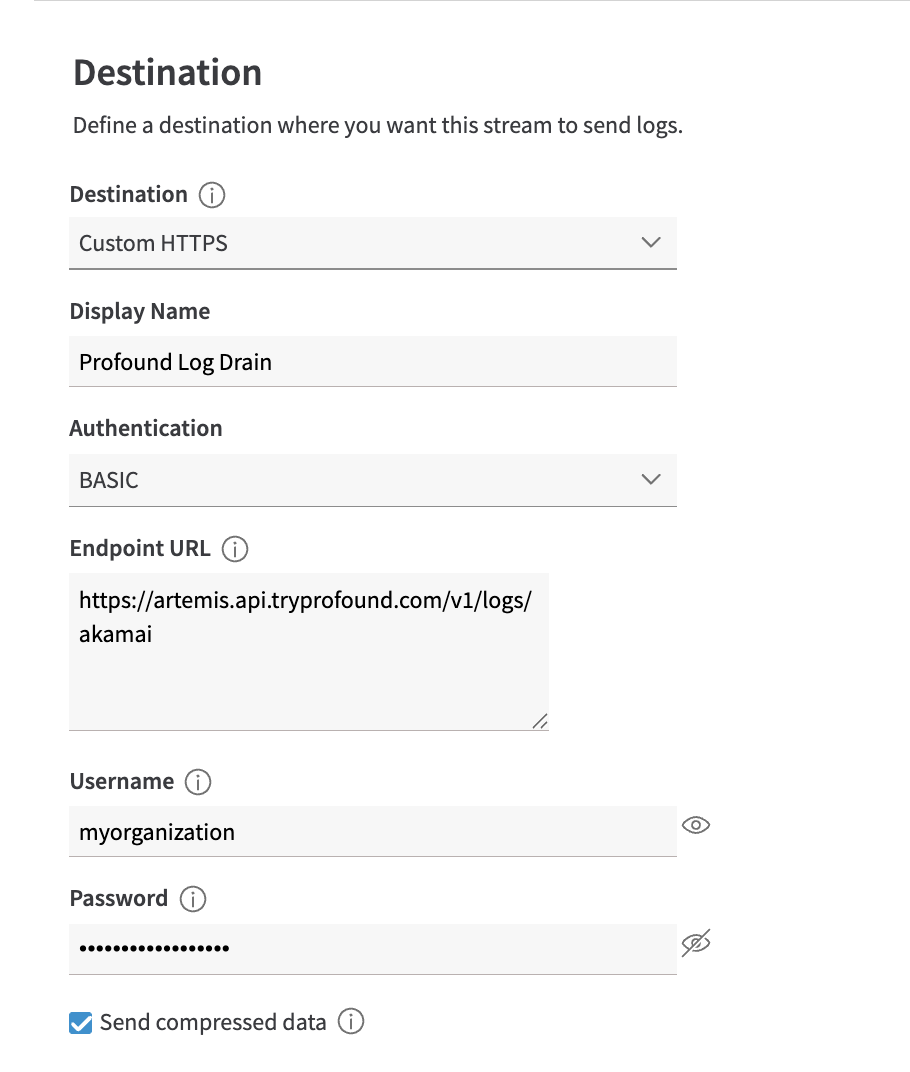
5
Step 5
Select JSON as the Log format.

6
Step 6
Choose 30 seconds as the push frequency.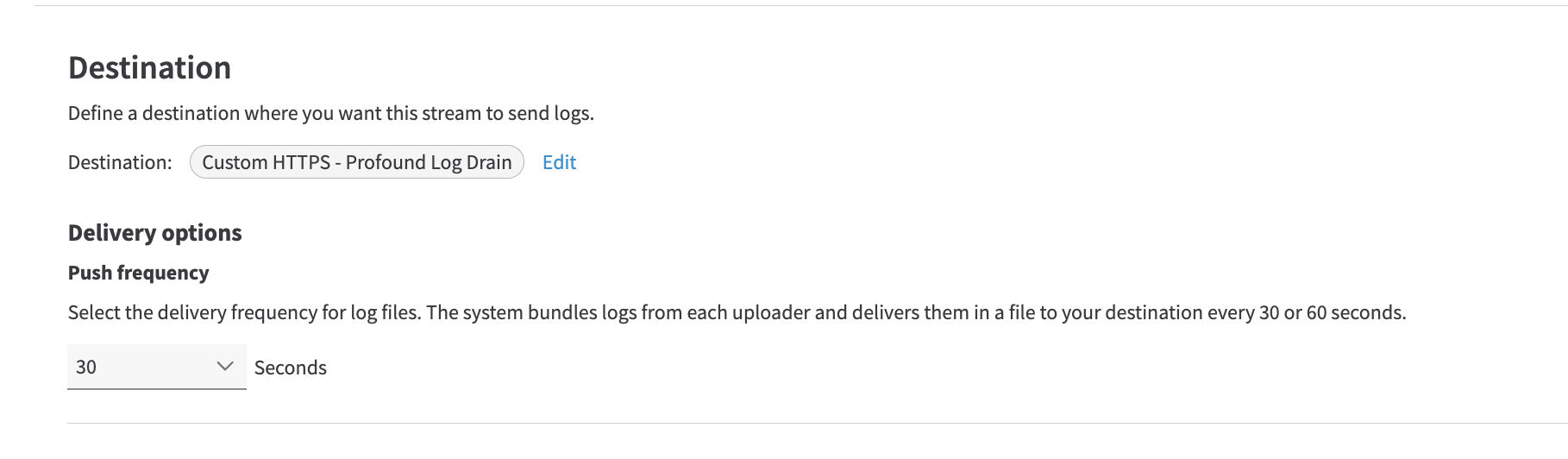
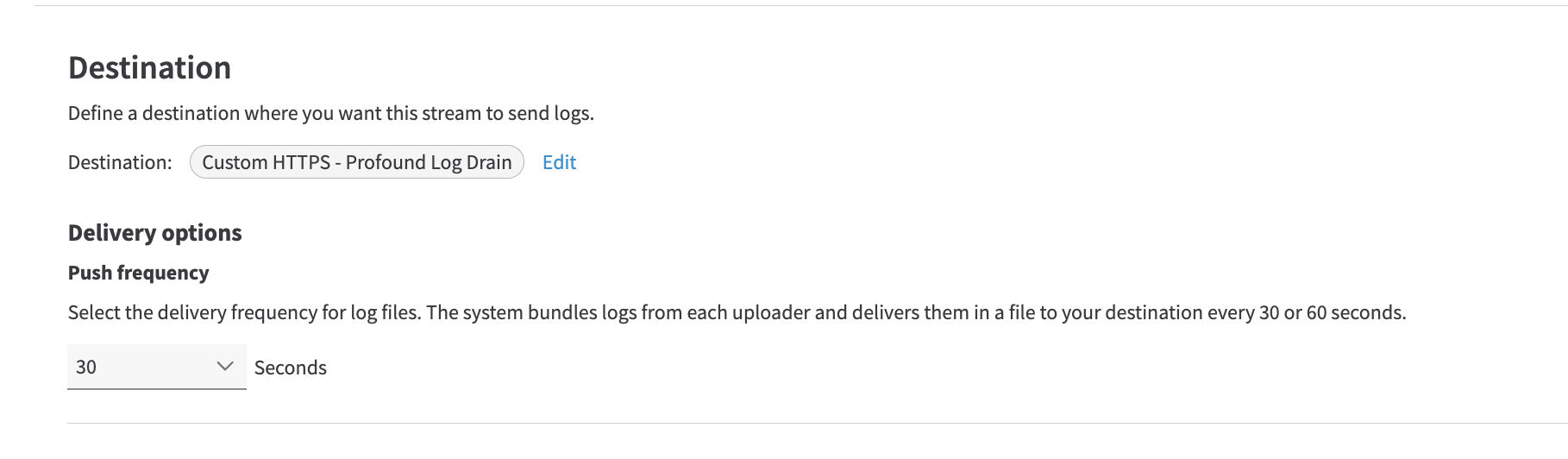
7
Step 7
Review the configuration. It should look like the following: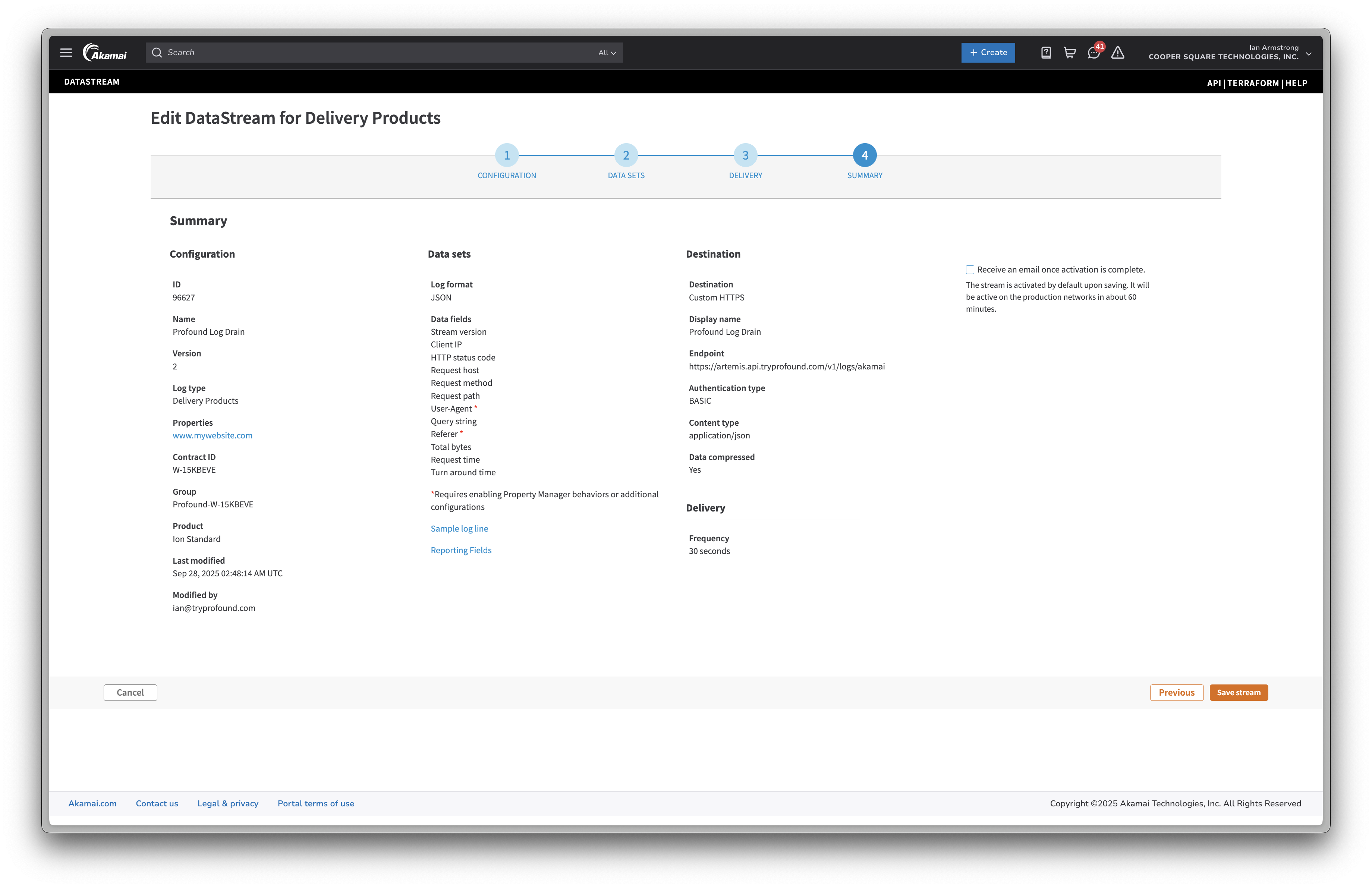
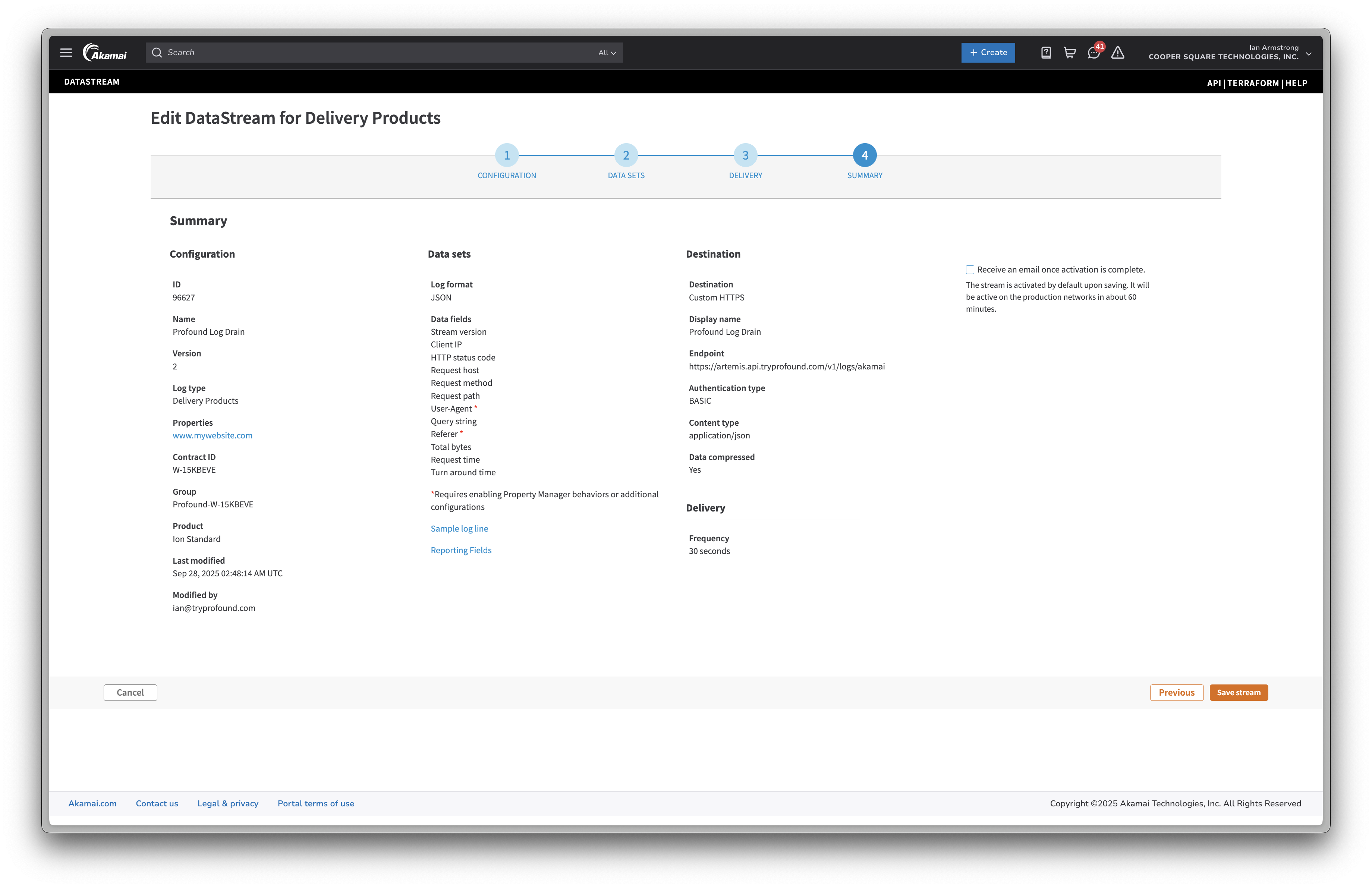
Save stream.8
Step 8
After creating the stream, you will now be instructed to activate the stream.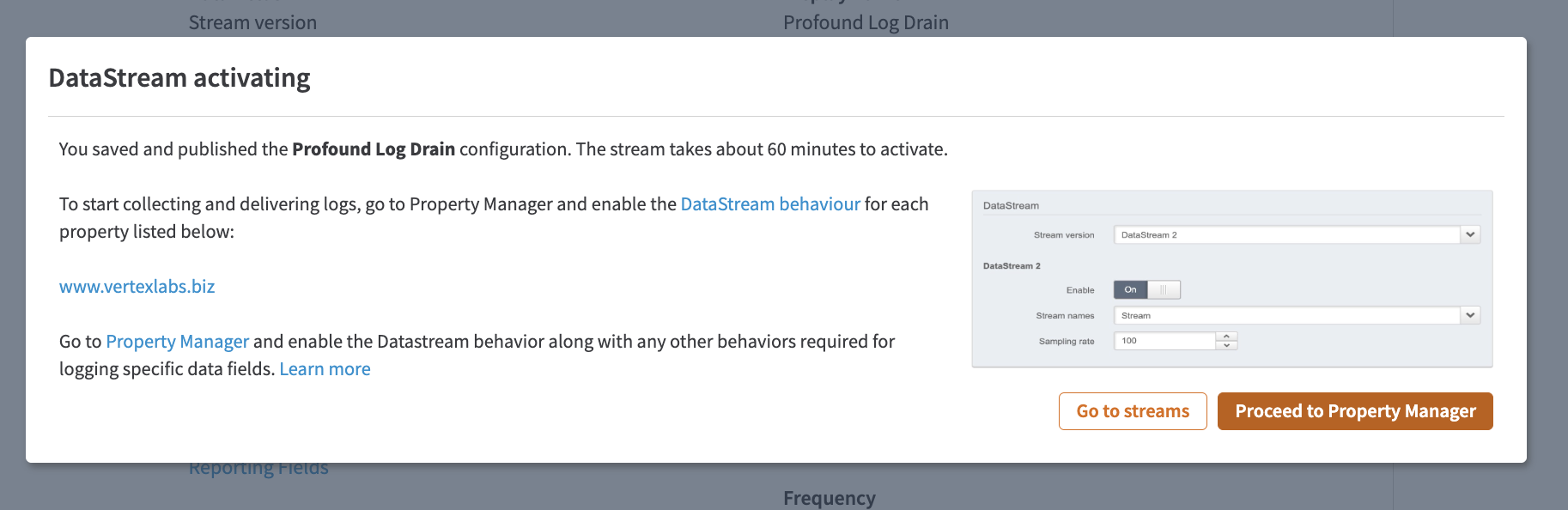
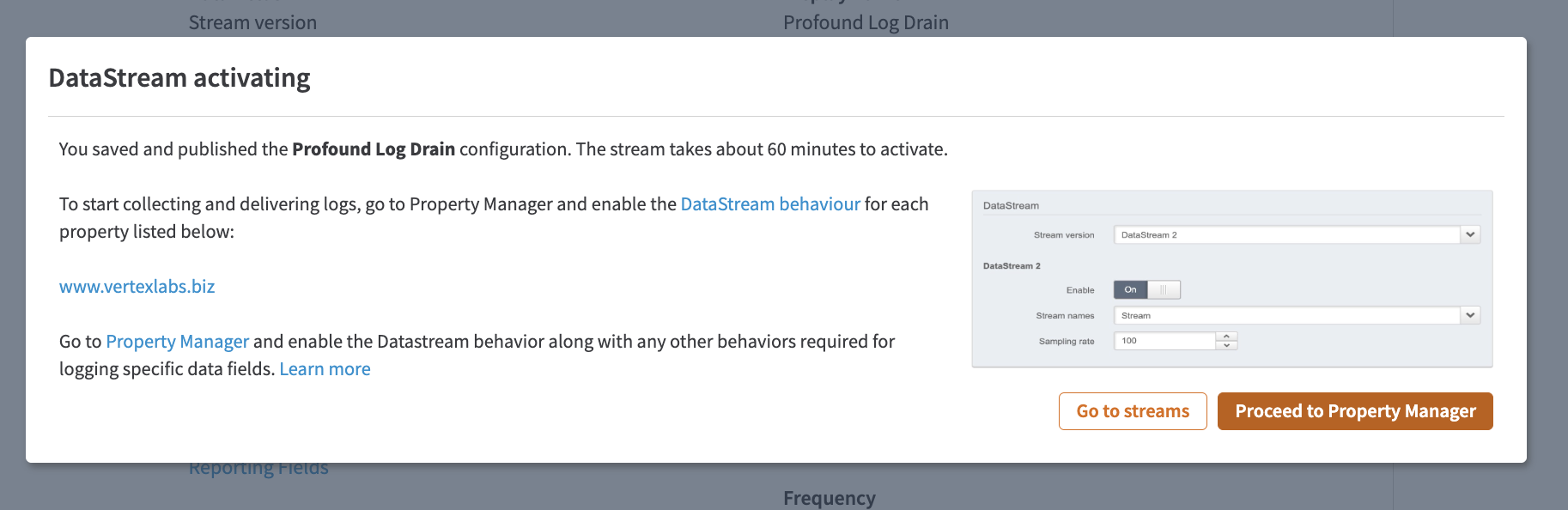
Proceed to Property Manager and select the property you created the stream for.9
Step 9
Click Edit a new version to add the stream to the property.Navigate to the Property Configuration Settings. Select Standard property behavior from the 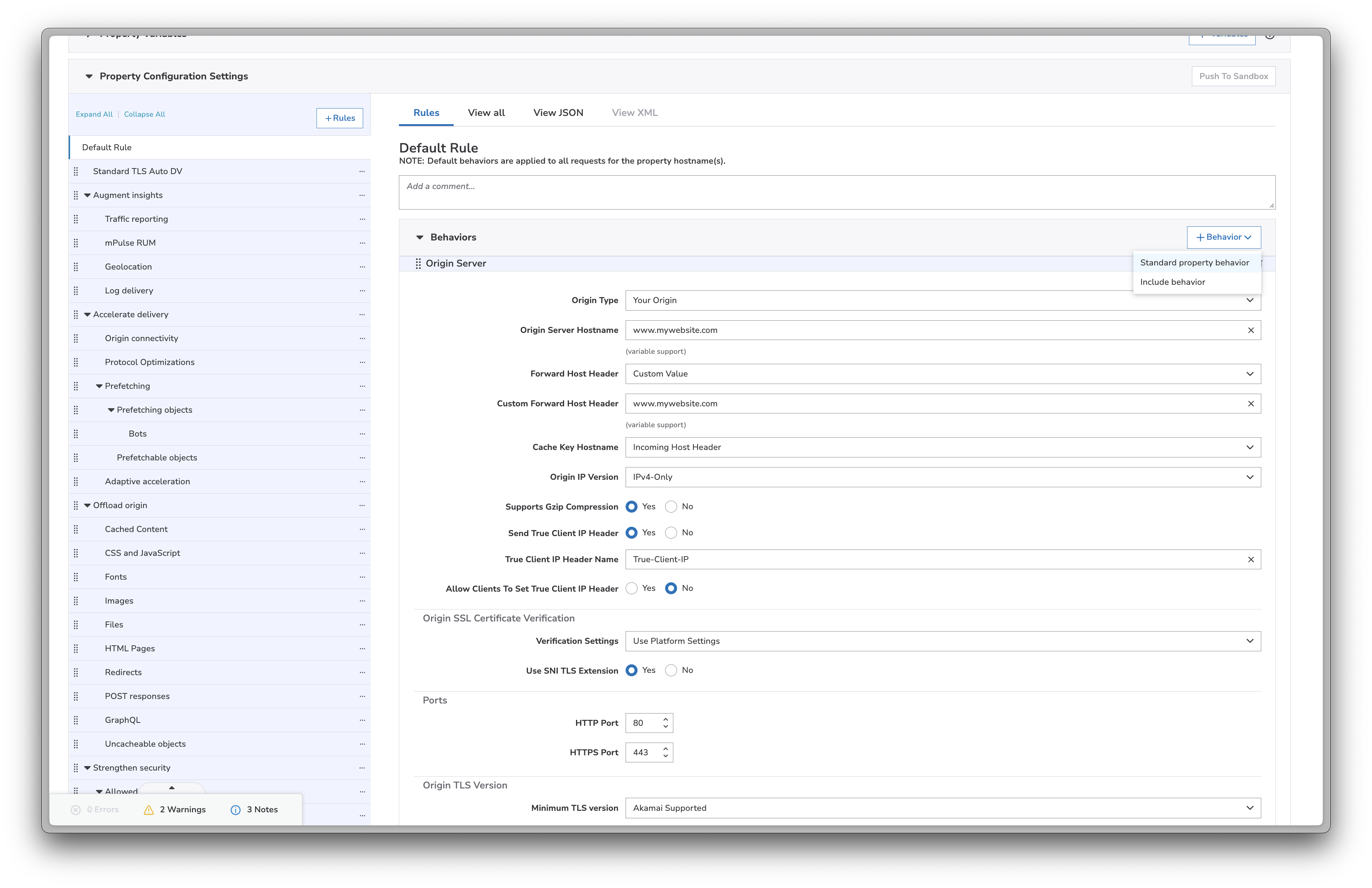
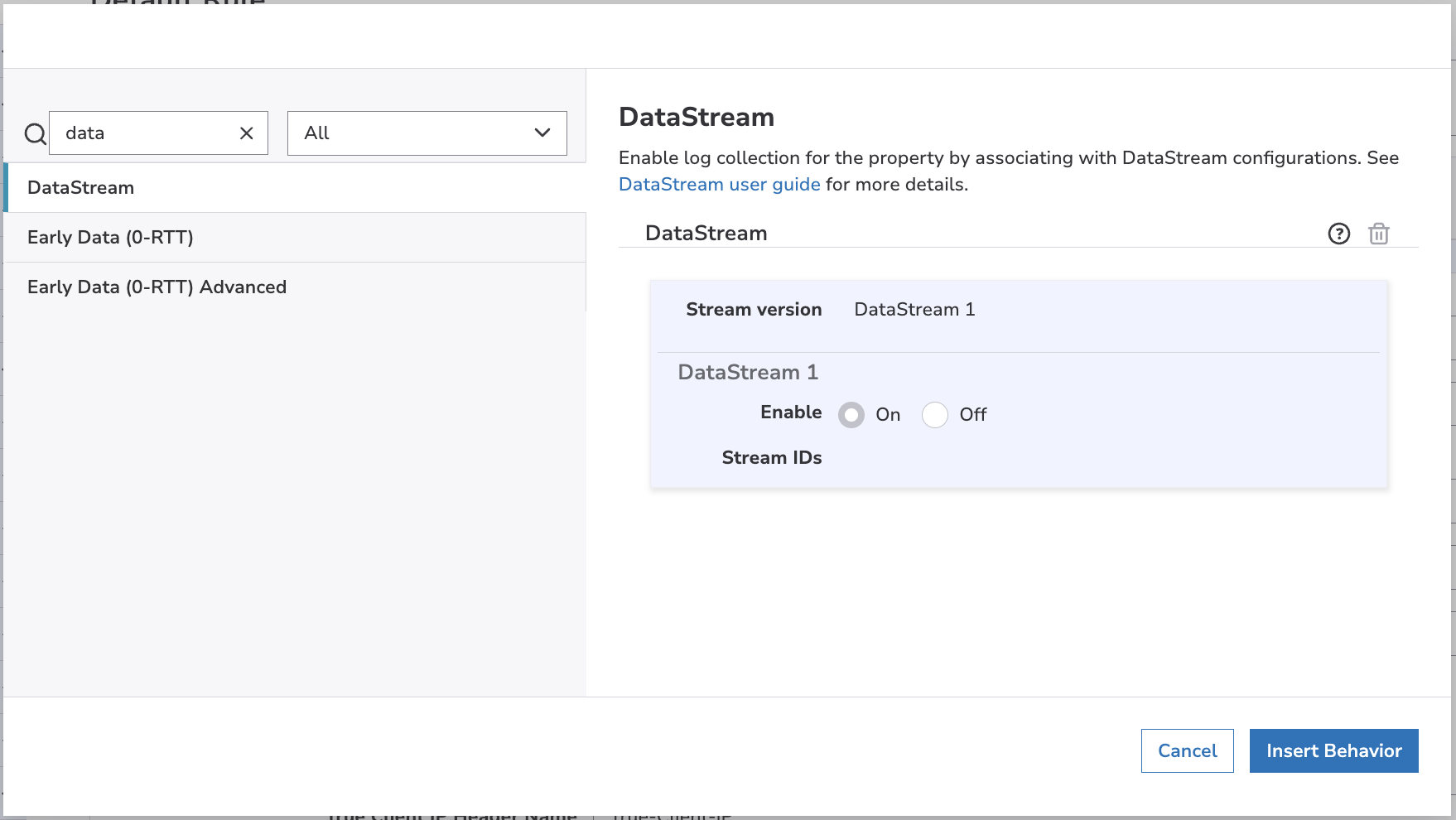
+ Behavior dropdown.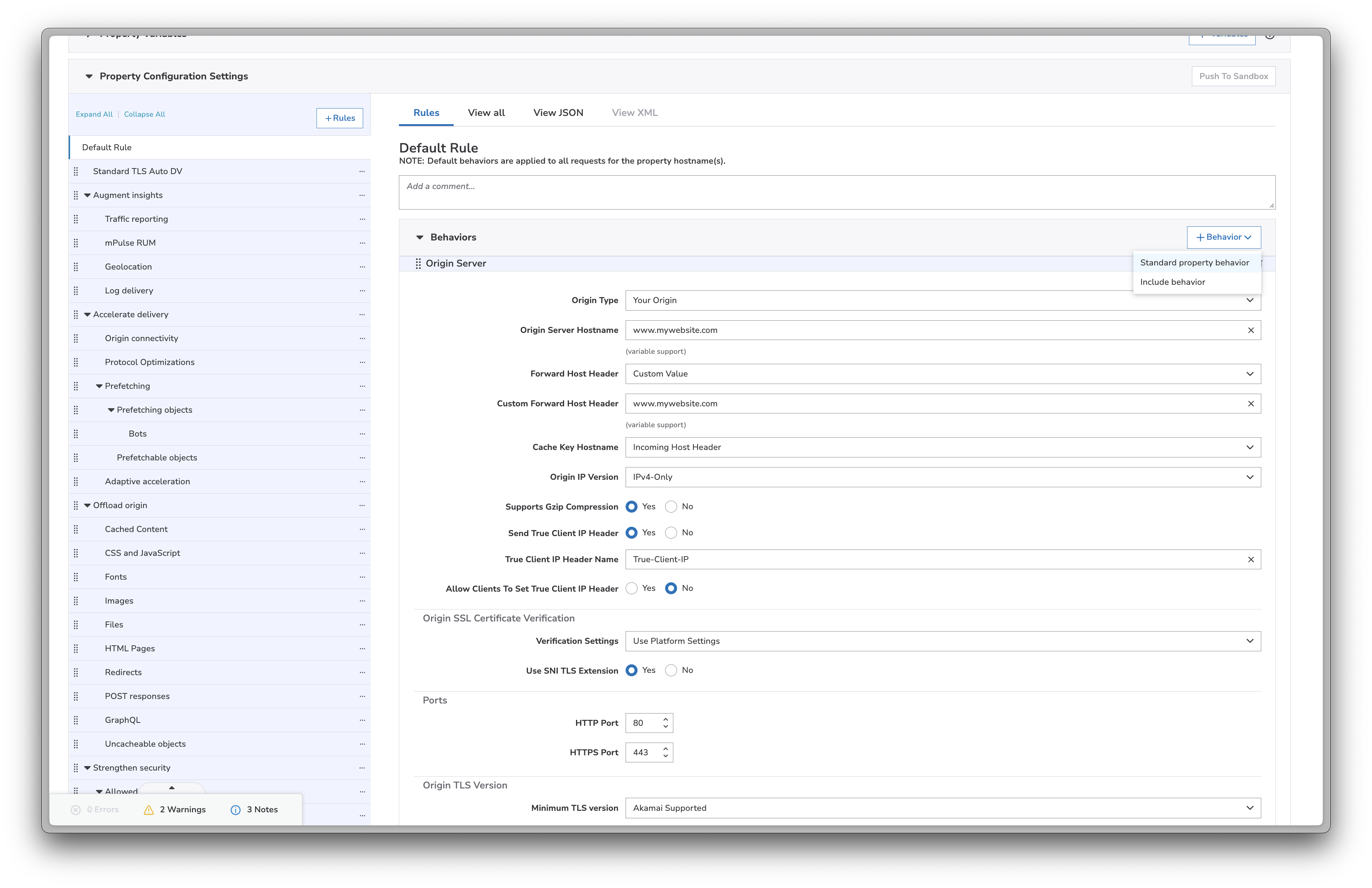
Insert Behavior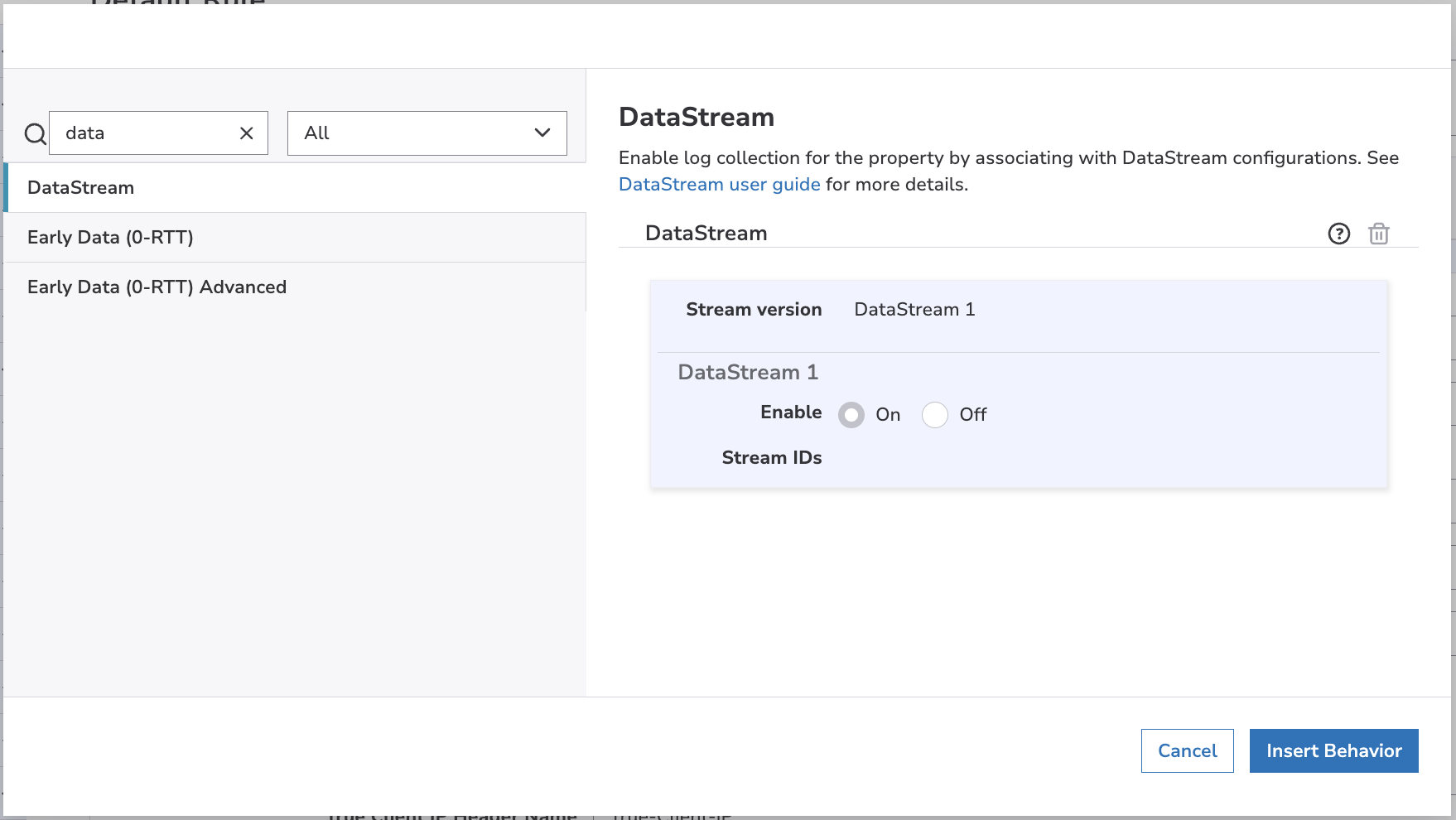
The behavior will show DataStream 1. Ignore this as you will select version 2 later.
10
Step 10
Scroll down to the DataStream section and select:
- DataStream2 from the Stream Version dropdown.
- Toggle Enable to On.
- Select the stream you created in the Stream Name.
-
Select a sample rate. 100% is recommended.

11
Step 11
Select Log Delivery from the left sidebar.Enable: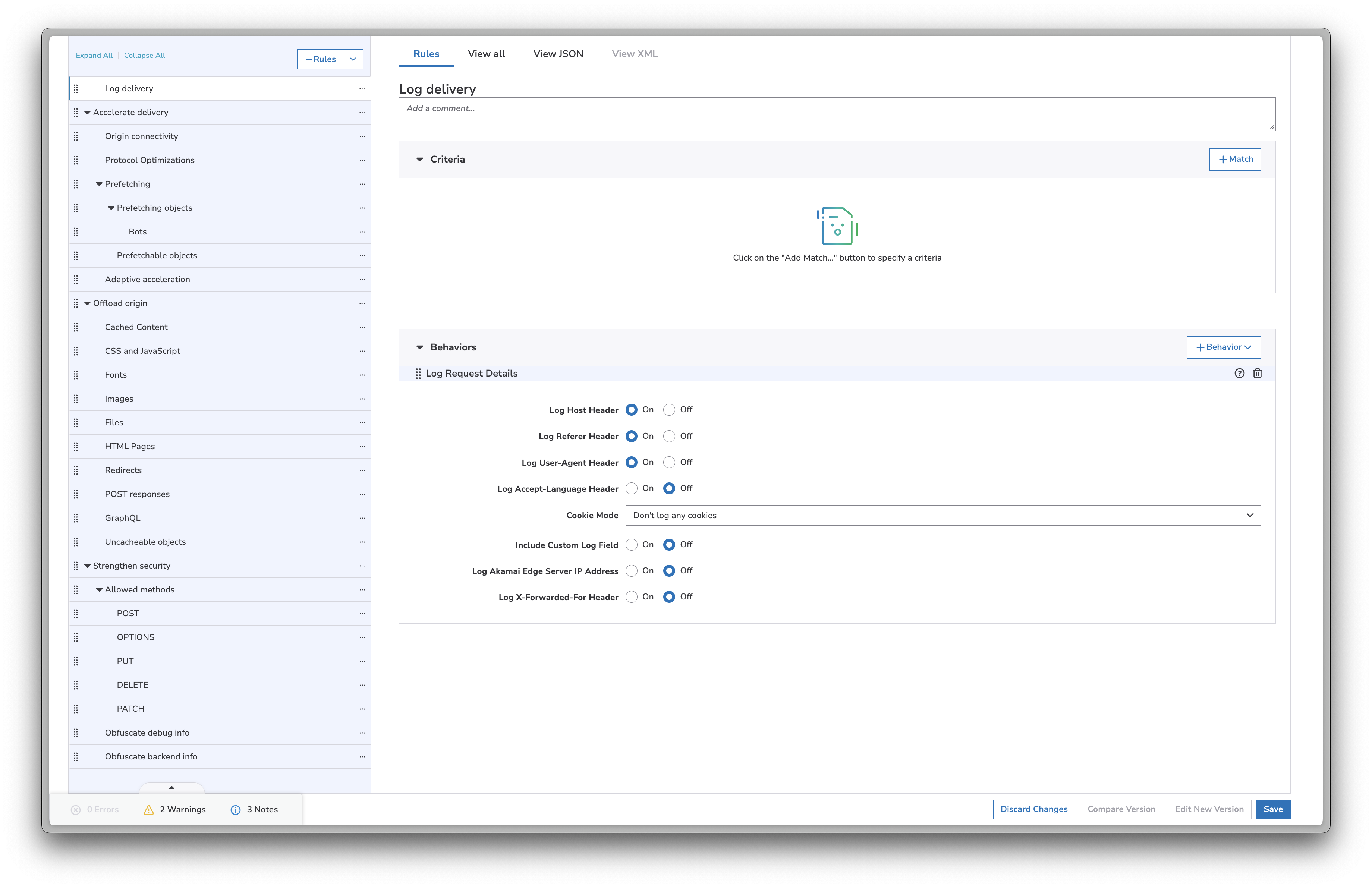
- Log Host Header
- Log Referer Header
- Log User-Agent Header
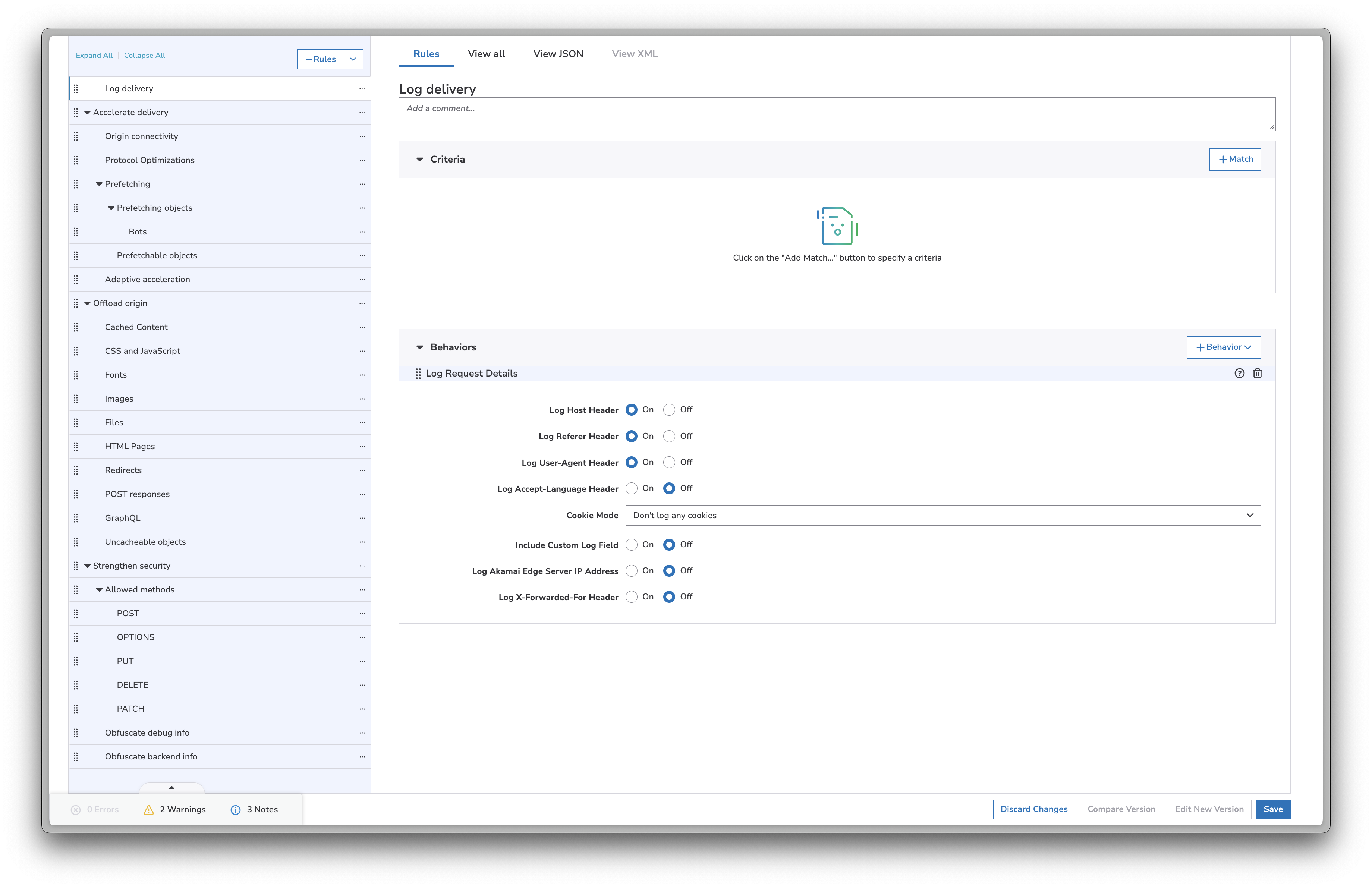
12
Step 12
Save the configuration and activate the new version.
That’s it! Akamai will now send real-time logs to Profound. Data should begin appearing in your dashboard within 60 minutes of activating the stream.
Troubleshooting
- Ensure your stream is activated, connected to the property, and that the property has been updated
- Ensure your API credentials are correct
Additional Resources
- Akamai Datastream2 Documentation
- Creating a Stream Documentation
- Data Set Parameters Documentation
- Contact [email protected] for API-related questions
Security Considerations
- Regularly rotate your API credentials
- Monitor your log drain usage for unusual patterns or unexpected traffic spikes