Overview
The integration uses Fastly’s custom HTTPS endpoint to forward Fastly real-time logs to our Agent Analytics API. Fastly’s real-time log streaming offers instant visibility into traffic, performance, threats, and troubleshooting, and streams logs to various destinations including HTTP endpoints. For more information about Fastly real-time logs, visit the Fastly documentation.Prerequisites
- A Fastly account
- Access/permission to edit Logging Endpoints
- API credentials for the Profound Agent Analytics platform
Configuration
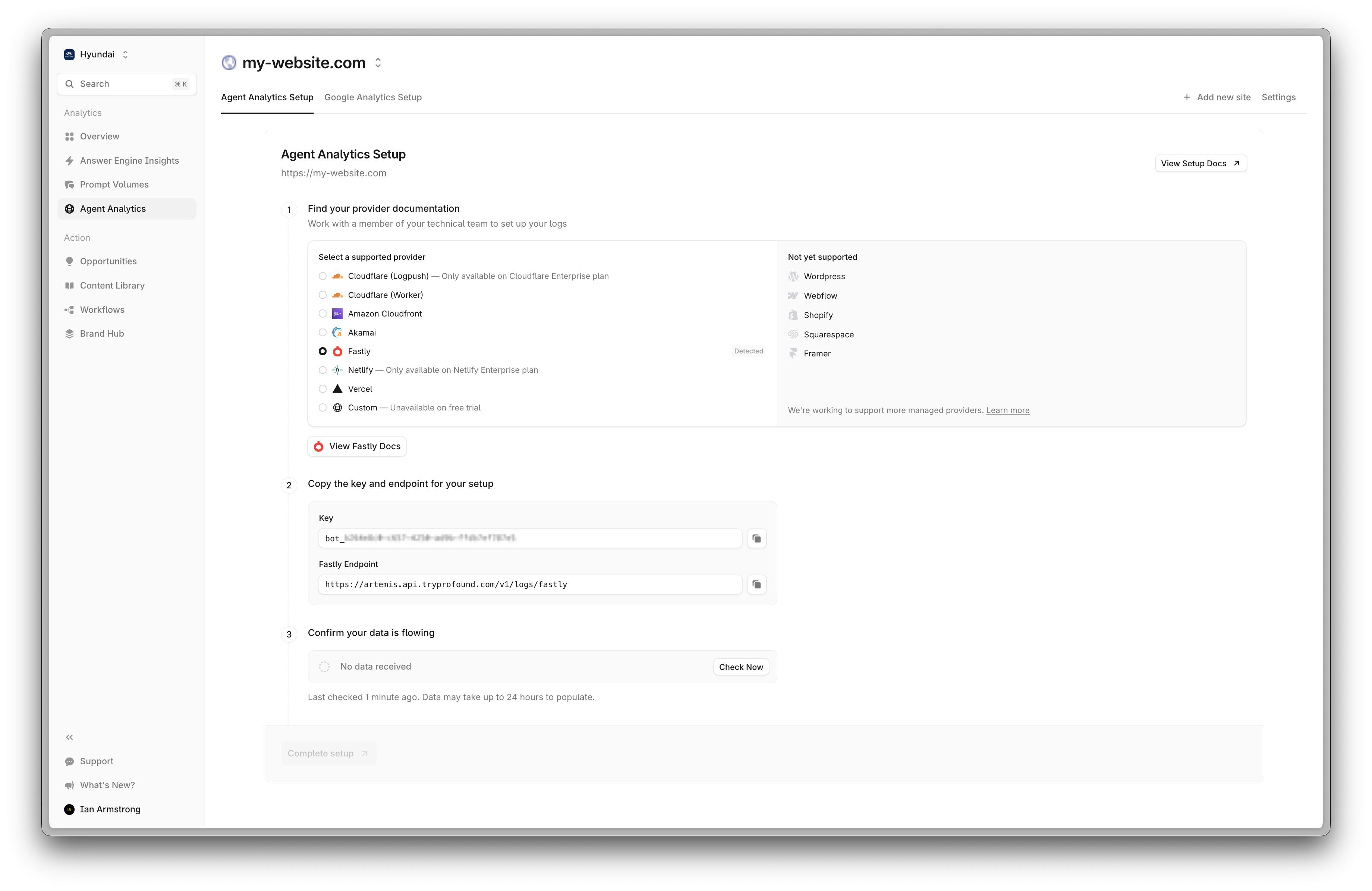
1
Step 1
Sign into the Fastly console, select your service, and navigate to the Service configuration tab.

2
Step 2
Select “Edit configuration” and navigate to the Logging section.Find “HTTPS” and click 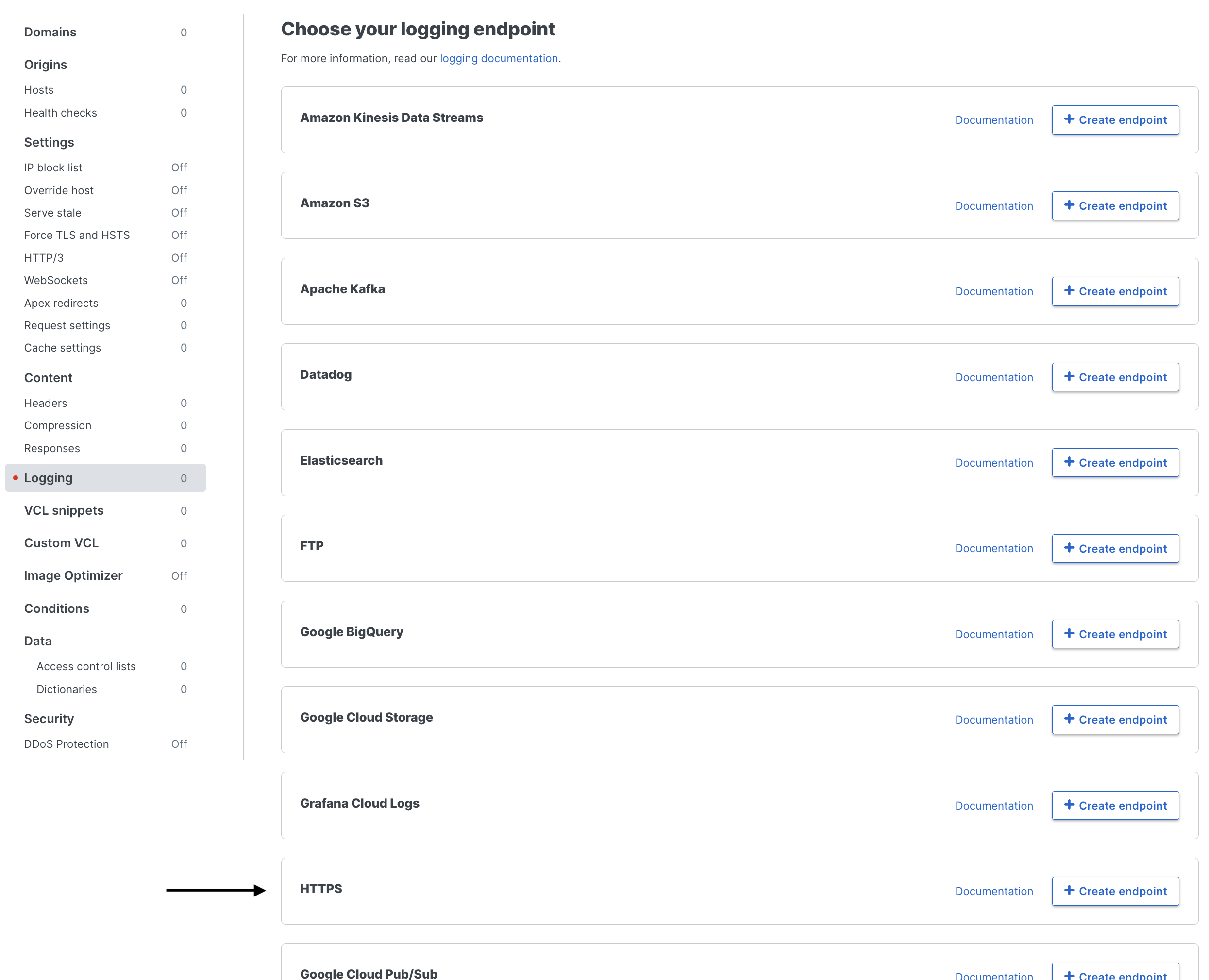
+ Create endpoint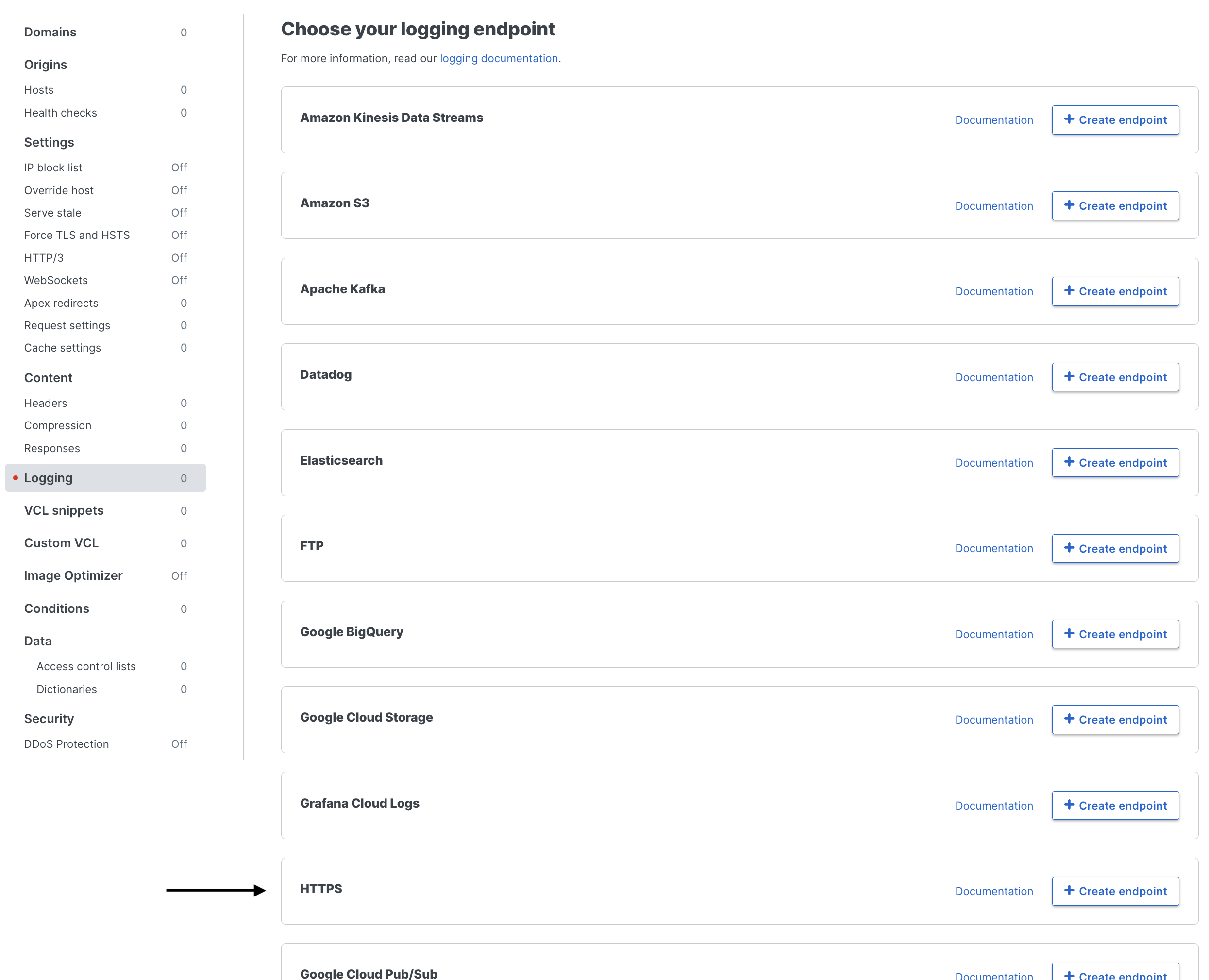
3
Step 3
Configure your HTTPS endpoint with the following settings: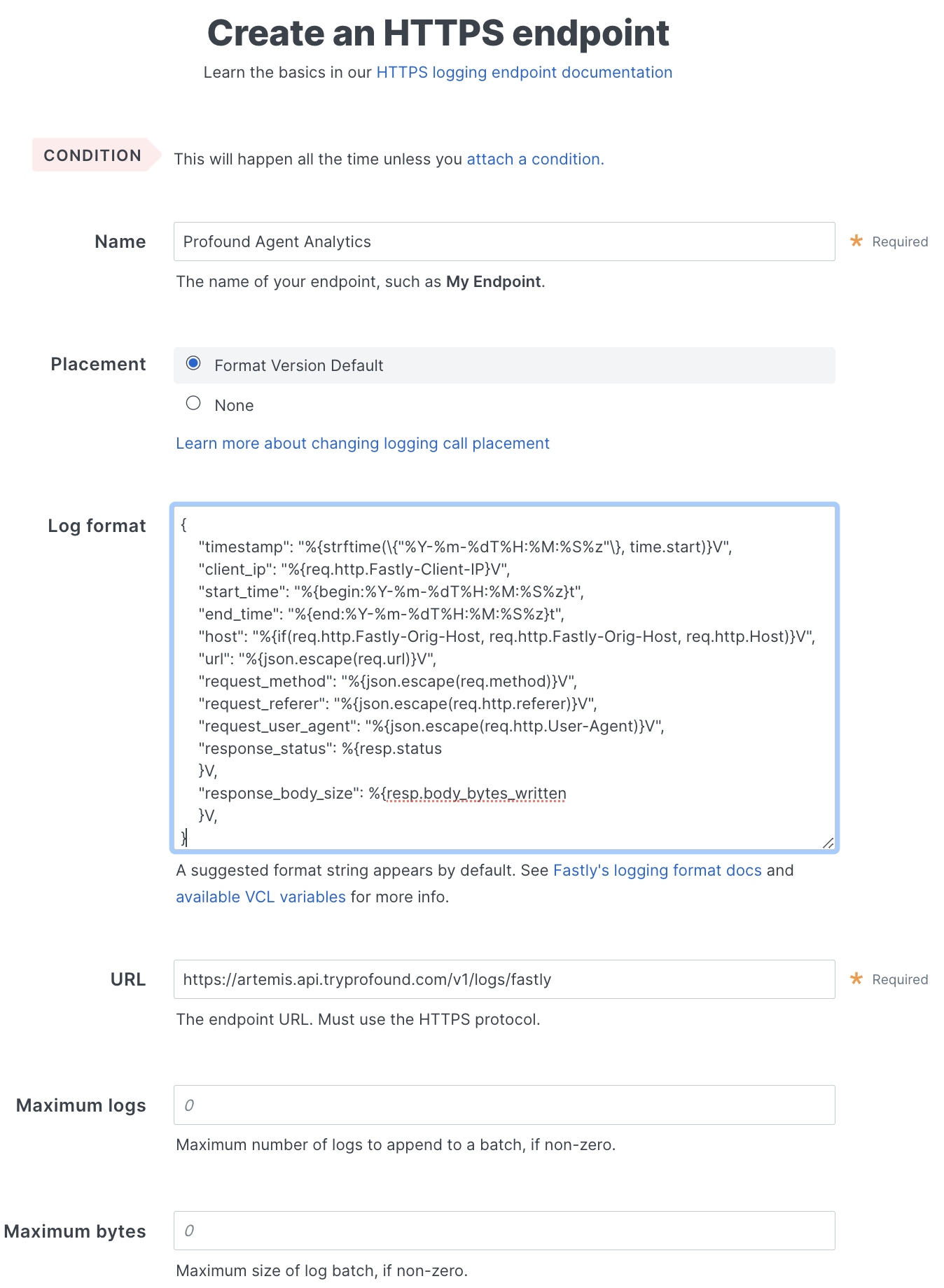
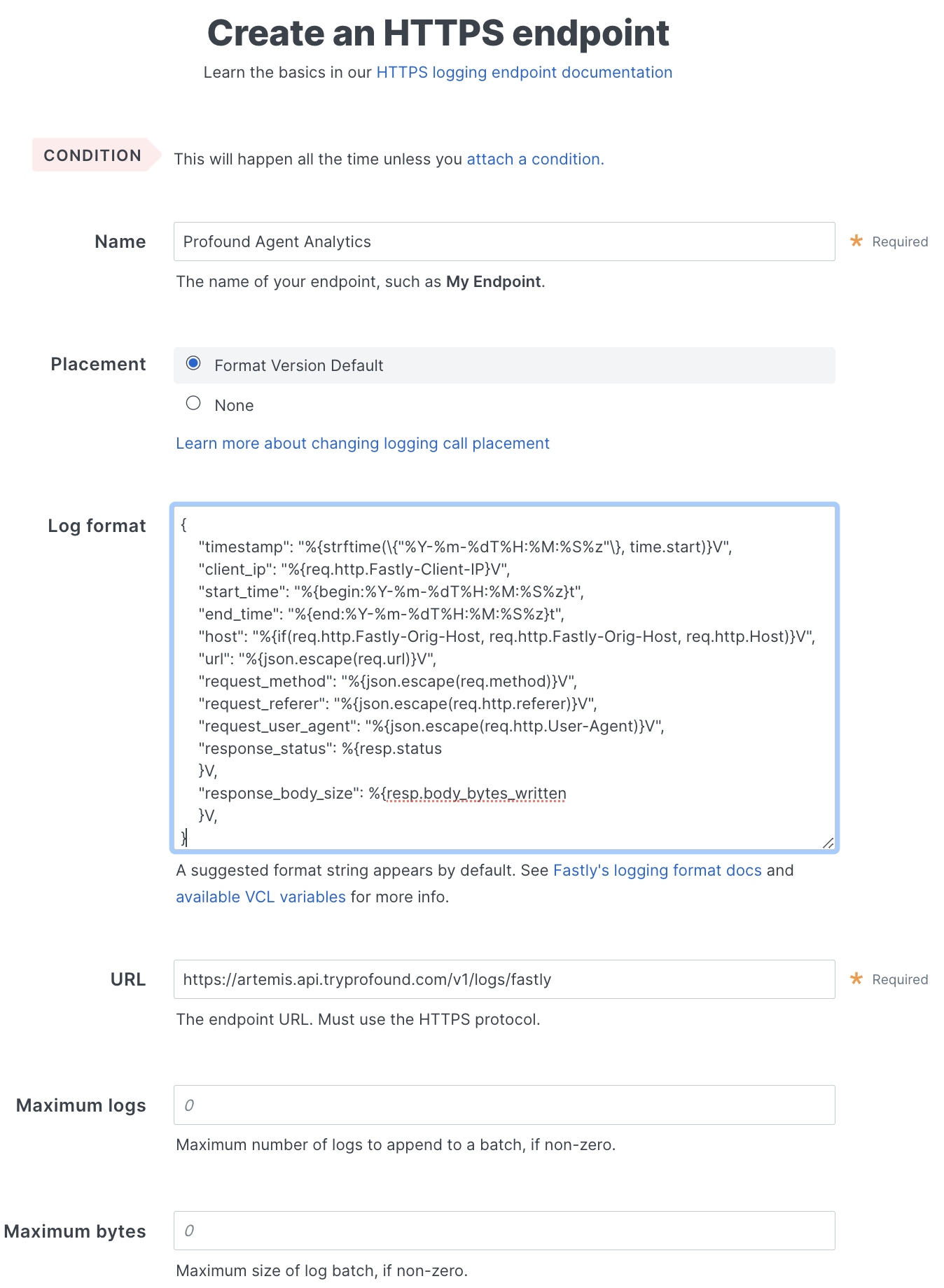
- Name: Add an informative name
- Placement: Use the default
-
URL: Enter
https://artemis.api.tryprofound.com/v1/logs/fastly - Maximum logs & Maximum bytes: Optional, configure as needed.
-
Log format: Paste the following log format. This governs what information will be sent to the Agent Analytics API. If you use a different format, your logs may be rejected by the API.
-
Time and IP
-
timestamp- Time when the request was completed -
client_ip- Client IP address
-
-
Request Details
-
request_method- HTTP request method -
host- Requested host header -
url- Request url path -
request_referer- Request referrer -
request_user_agent- Client user agent
-
-
Response Details
-
start_time- The time at which the request began -
end_time- The time at which the request finished -
response_status- HTTP response status -
response_body_size- Response size in bytes
-
You may see a warning like:
-
Time and IP
4
Step 4
Next, click “Attach a condition”

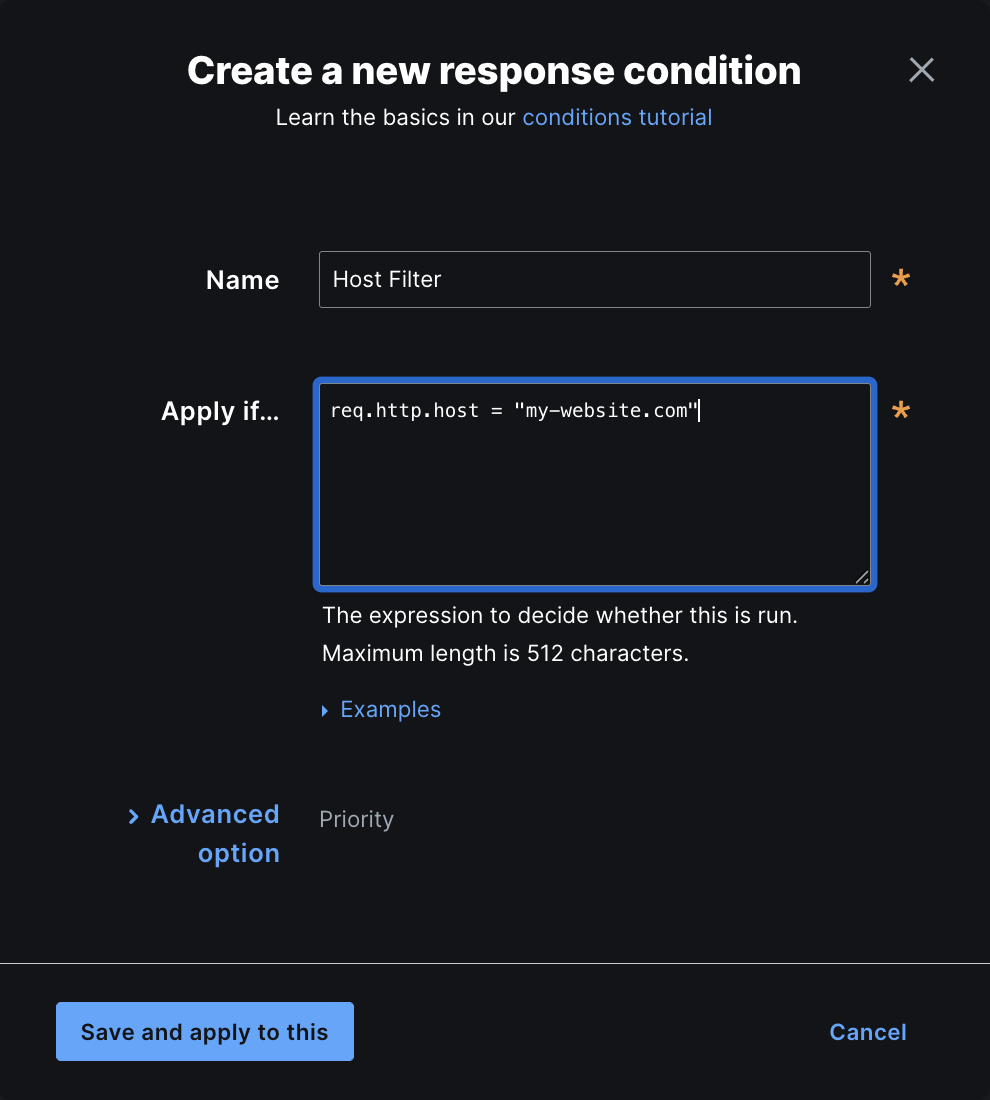


req.http.host == "my-website.com"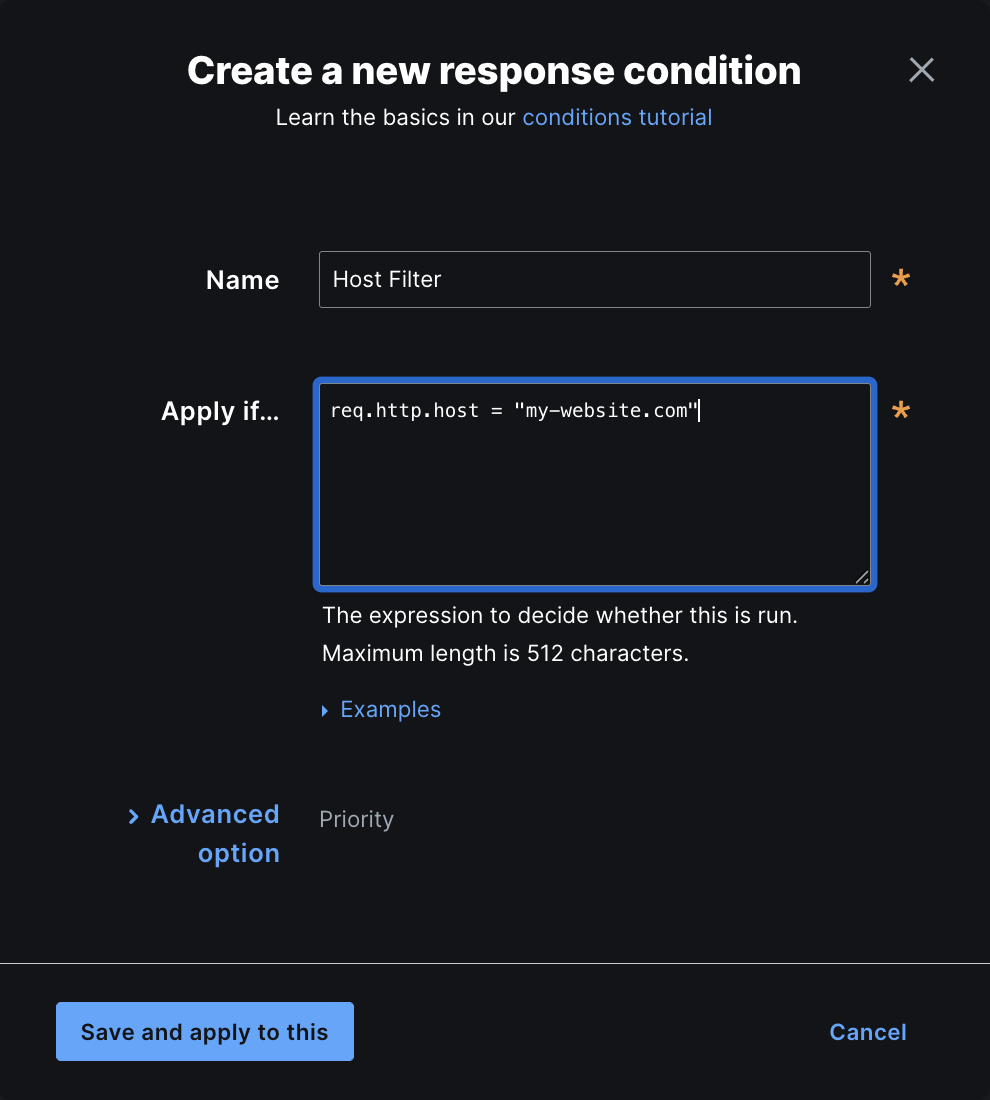
Save and apply.5
Step 5
Scroll down to “Advanced options”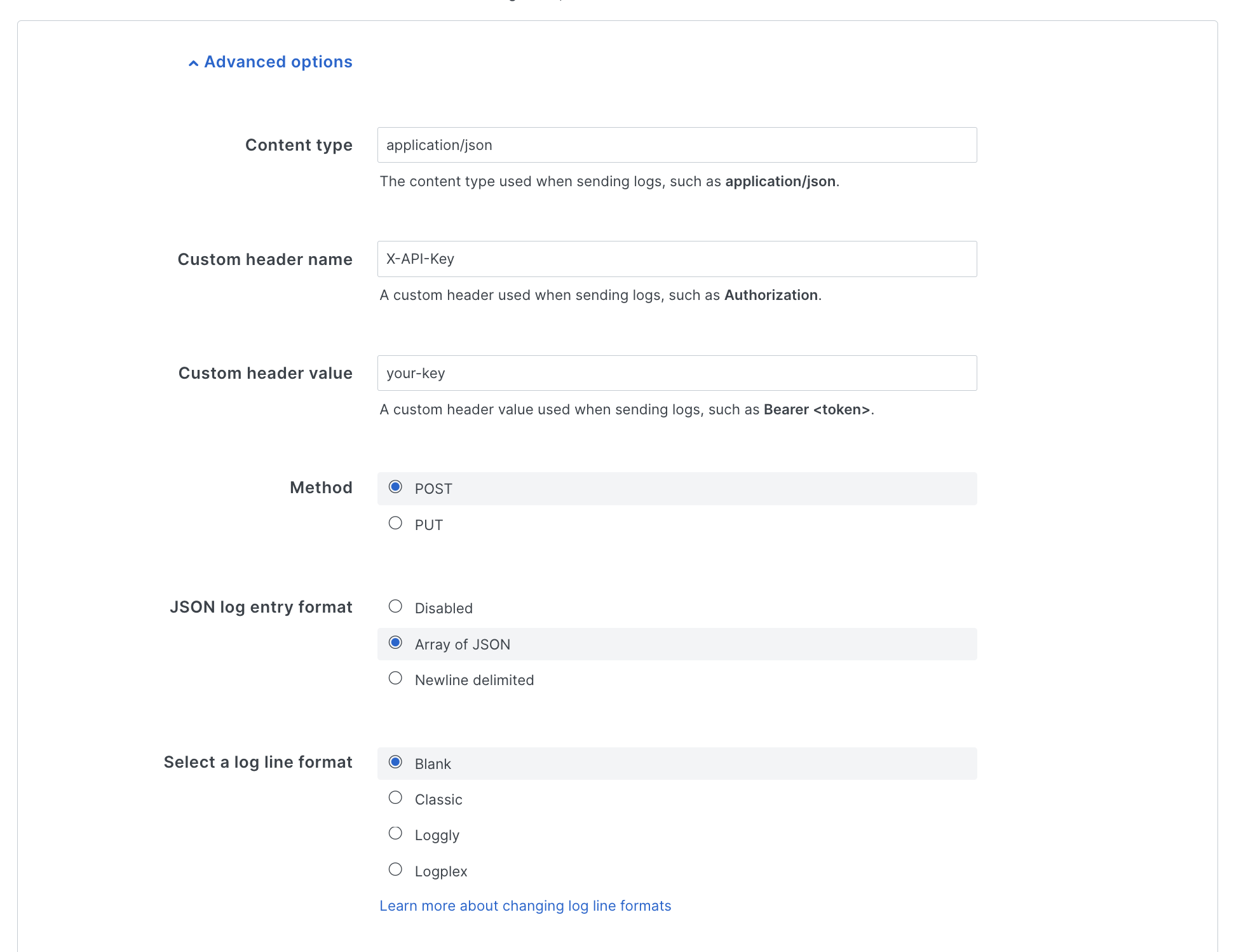
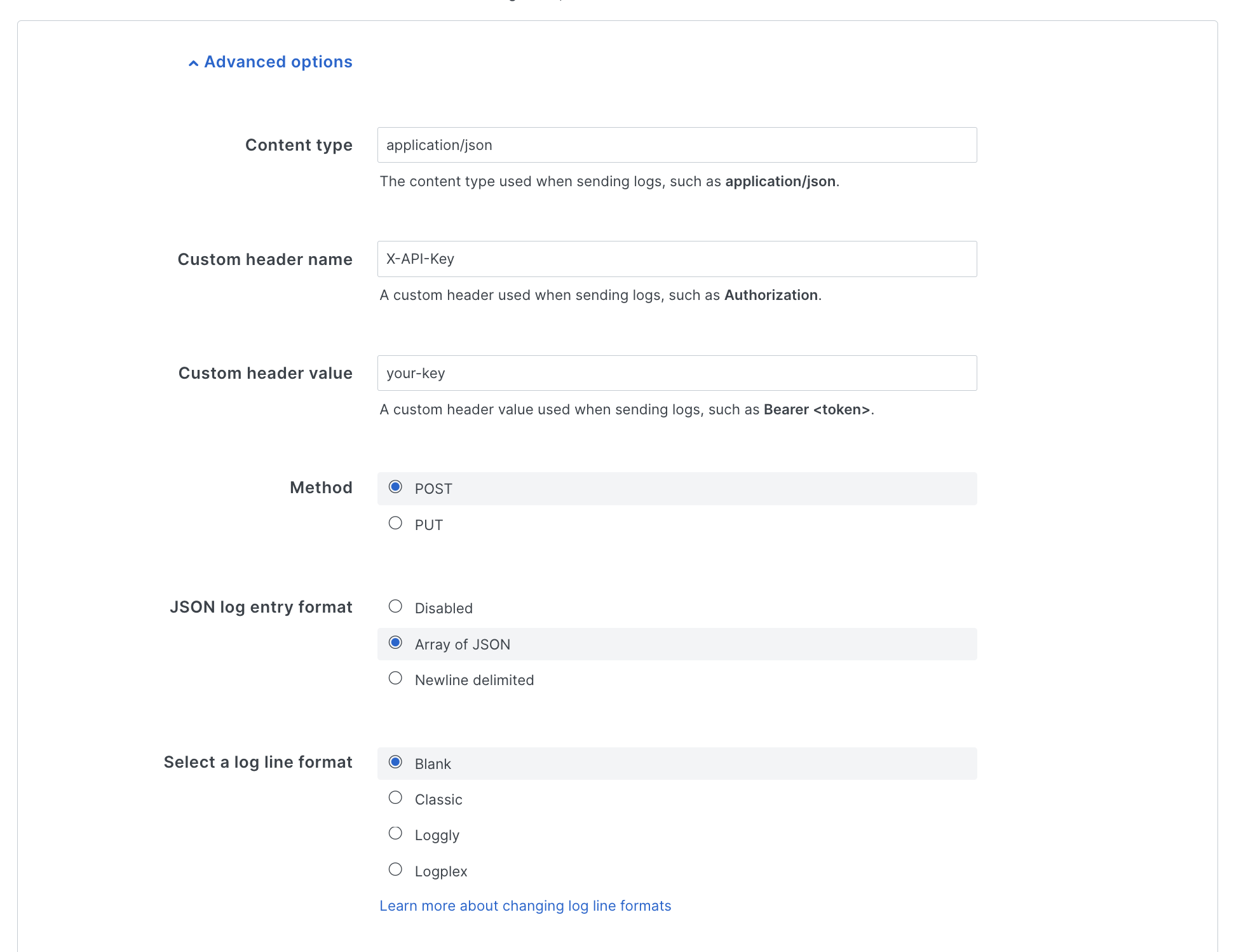
-
Content type -
application/json -
Custom header name -
X-API-Key -
Custom header value - Your provisioned API key for Profound’s Agent Analytics Platform (
bot_xxxx-xxxx-...) -
Method -
POST -
JSON log entry format -
Array of JSON -
Select a log line format -
Blank
6
Finished
Save your configuration and activate the new service version.
That’s it! Fastly will now send real-time logs to Profound. Data should begin appearing in your dashboard within a few minutes.
Troubleshooting
- If logs aren’t appearing, verify your HTTPS endpoint configuration
- Check fastly for delivery errors
- Verify your API credentials are correct
- Verify your API endpoint is correct
Additional Resources
- Fastly’s real-time log streaming
- Log streaming: HTTPS
- Log Formats
- Contact [email protected] for API-related questions