Overview
The integration uses a Cloudflare Logpush that runs as middleware to collect request metadata and send it to our Agent Analytics API. Cloudflare Logpush is a Cloudflare Enterprise feature that allows you to forward Cloudflare logs to a non-Cloudflare destination like Profound. For more information related to Cloudflare Logpush, visit the documentation site.Prerequisites
- A Cloudflare account with Enterprise plan
- Access to your domain’s Cloudflare configuration
- API credentials for the Profound Agent Analytics platform
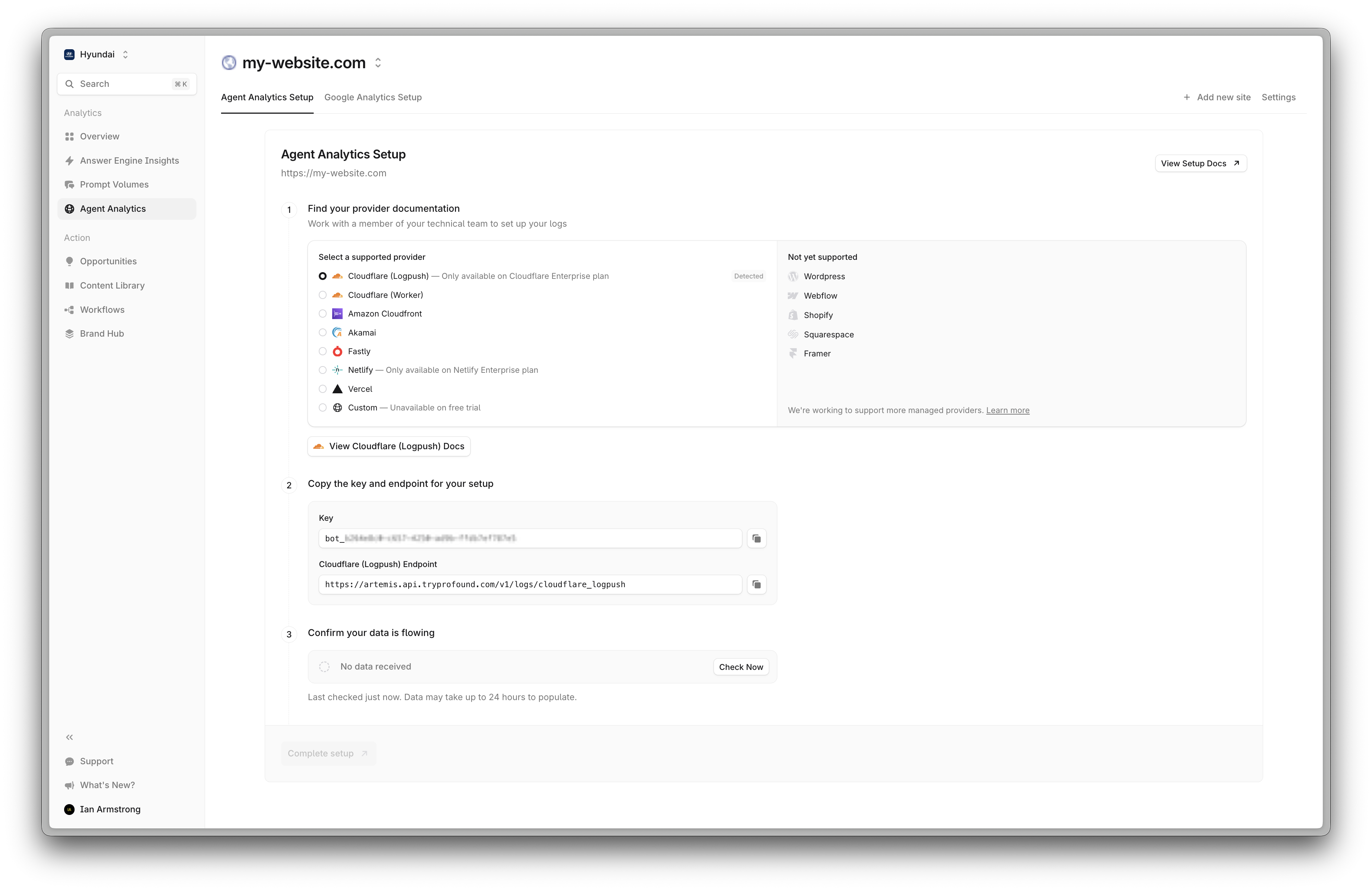
Configuration
1
Step 1
Select your domain on Cloudflare Dashboard, go to Analytics & Logs -> Logpush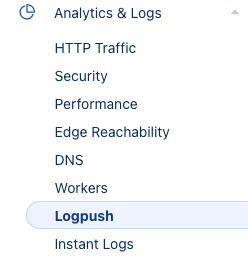
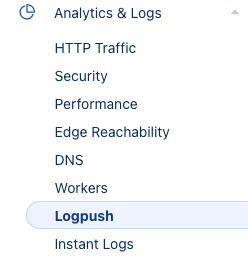
2
Step 2
Create a new Logpush job, select HTTP destination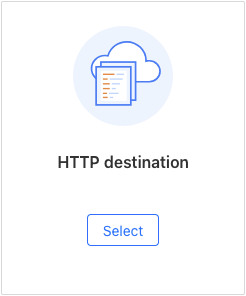
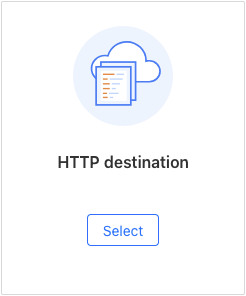
3
Step 3
Use the following API URL format to include your Profound API key and continue
4
Step 4
Select 
Filtered logs under If logs match…And filter by the ClientRequestHost field to match your domain
5
Step 5
Select HTTP requests dataset, and choose the following fields to send:
-
Request
-
ClientIP- IP Address of the client. -
ClientRequestHost- Host requested by the client. -
ClientRequestMethod- HTTP method of client request. -
ClientRequestReferer- HTTP request referrer. -
ClientRequestURI- URI requested by the client. -
ClientRequestUserAgent- User agent reported by the client
-
-
Performance
-
EdgeStartTimestamp- Timestamp at which the edge received request from the client. -
EdgeEndTimestamp- Timestamp at which the edge finished sending response to the client.
-
-
Response
-
EdgeResponseBytes- Number of bytes returned by the edge to the client. -
EdgeResponseStatus- HTTP status code returned by Cloudflare to the client.
-
Troubleshooting
- If logs aren’t appearing, verify your API credentials and URL
- Check Workers > Analytics for any execution errors
- Ensure your route pattern matches your domain configuration
- Verify the Worker is receiving requests by checking the Cloudflare dashboard metrics
Additional Resources
- Cloudflare Logpush Documentation
- Cloudflare Enable HTTP destination Documentation
- Contact [email protected] for API-related questions
Security Considerations
- Store API keys as secrets in production environments
- Regularly rotate API keys
- Monitor Worker usage and logs for unusual patterns