Overview
The integration uses a Cloudflare Worker that runs as middleware to collect request metadata and send it to our Agent Analytics API. The Worker captures important request information like IP addresses, user agents, and referrers without affecting the actual request handling.Prerequisites
- A Cloudflare account with access to Workers
- Node.js installed on your development machine
- Access to your domain’s Cloudflare configuration
- API credentials for the Profound Agent Analytics platform
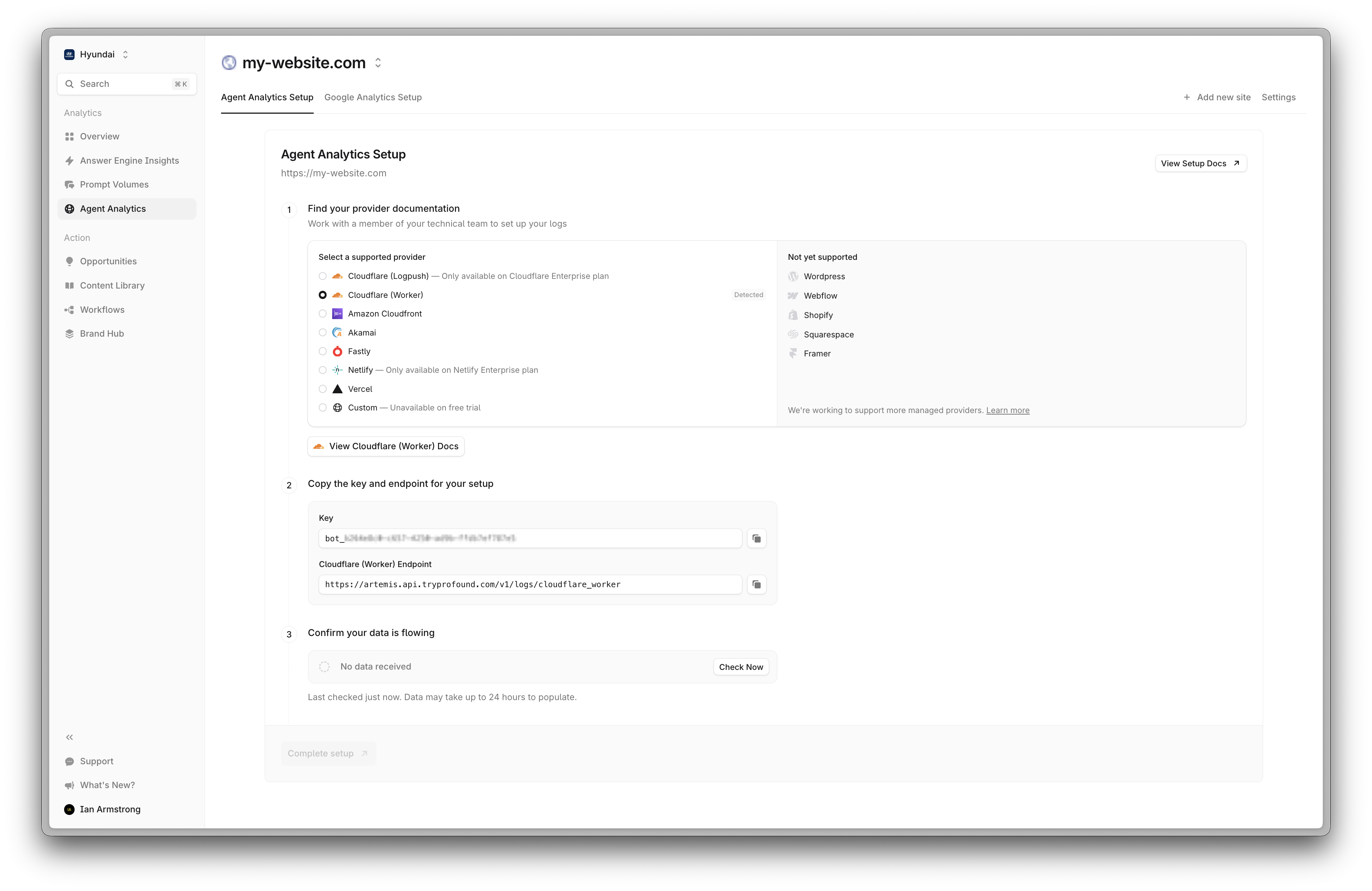
Implementation Guide
1
Set Up Your Development Environment
Create a new Worker project and install dependencies:After npm launches, you’ll be prompted to select a starting point. Select “Hello World” as your starting category.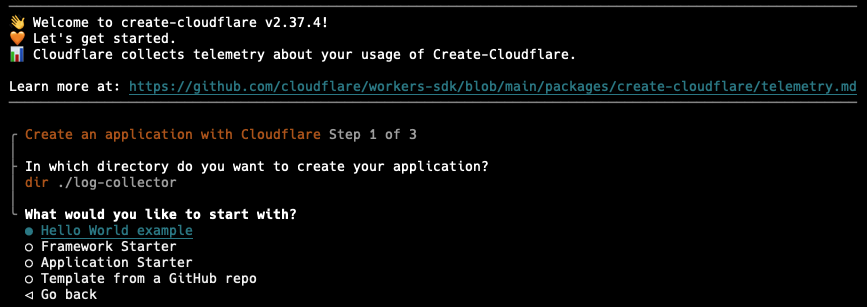
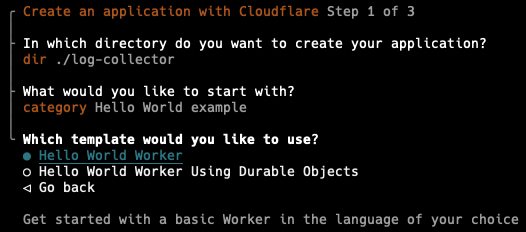
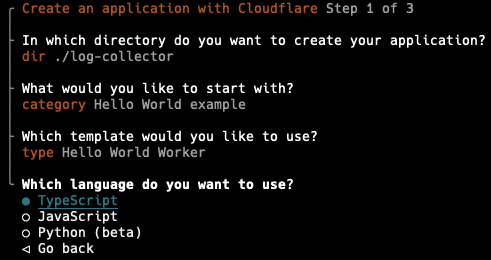
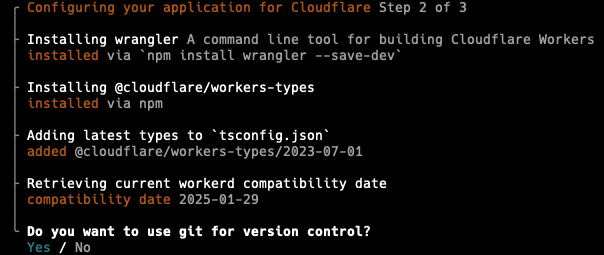
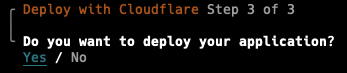
Create a new Worker project
First, use the Cloudflare Worker CLI to create a new Worker project:In this example, we’re using version2.37.4 of the Cloudflare Worker CLI. You may use the latest version, but there might be some minor process differences.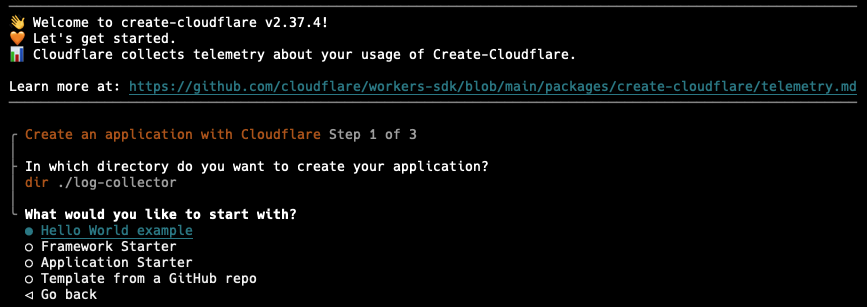
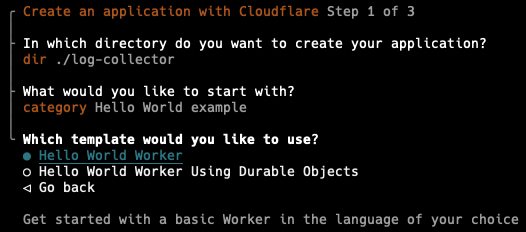
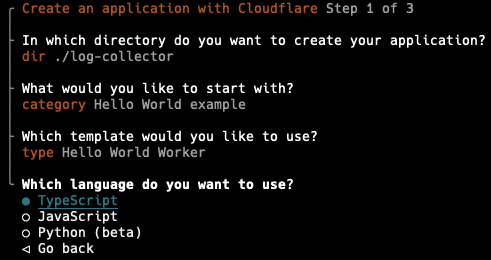
log-collector and install the necessary dependencies.Select Git for version control.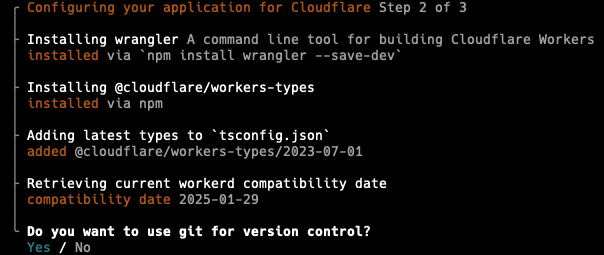
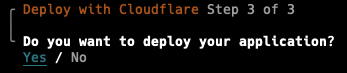
2
Configure Your Worker
Edit your Then copy the TypeScript code into
wrangler.json file to configure the PROFOUND_API_URL environment variable and the route binding:wrangler.json
src/index.ts:src/index.ts
3
Deploy Your Worker
Login to Cloudflare
Use the Wrangler CLI to deploy the Worker:Configure the Profound API key
Secrets is a feature of Cloudflare Workers that allows you to store sensitive information like API keys in a secure environment.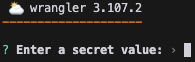
Deploy the Worker
4
Test Your Implementation
Verify your Worker is functioning correctly:Navigate to Profound Analytics and check if the logs are being collected in the Log panel. Note that AI log filter is on by default. Please disable it using the filter on the top right corner of the Logs panel.If logs are appearing, you are all set! You should be able to see data populating in the Analytics dashboard.
Troubleshooting
-
If logs aren’t appearing, verify your
PROFOUND_API_URLenvironment variable andPROFOUND_API_KEYsecret are configured correctly - Check Cloudflare Workers > Analytics for any execution errors
- Ensure your route pattern matches your domain configuration
- Verify the Worker is receiving requests by checking the Cloudflare dashboard metrics
Additional Resources
- Cloudflare Workers Documentation
- Wrangler CLI Documentation
- Contact [email protected] for API-related questions
Security Considerations
- Store API keys as secrets in production environments
- Regularly rotate API keys
- Monitor Worker usage and logs for unusual patterns